Patient Experience: Tebra Reviews
Sending automated patient surveys after each patient visit helps establish a provider's online reputation. The Post-Visit Survey is emailed to a patient when their appointment status is changed to Checked Out. Once a patient completes the survey, results will be available for the provider to review internally or is published to their provider profile.
System Administrators can set a star rating threshold for positive and negative reviews. If the patient selects a positive star rating review, they will be encouraged to leave a public review first with the option to leave private feedback. If the patient select a negative star rating review, they will be encouraged to leave private feedback first with the option to leave a public review.
Public reviews will automatically be publish to the provider profile and private feedback will be available for the practice to review internally.
Available for Engage subscribers.
Access Survey
|
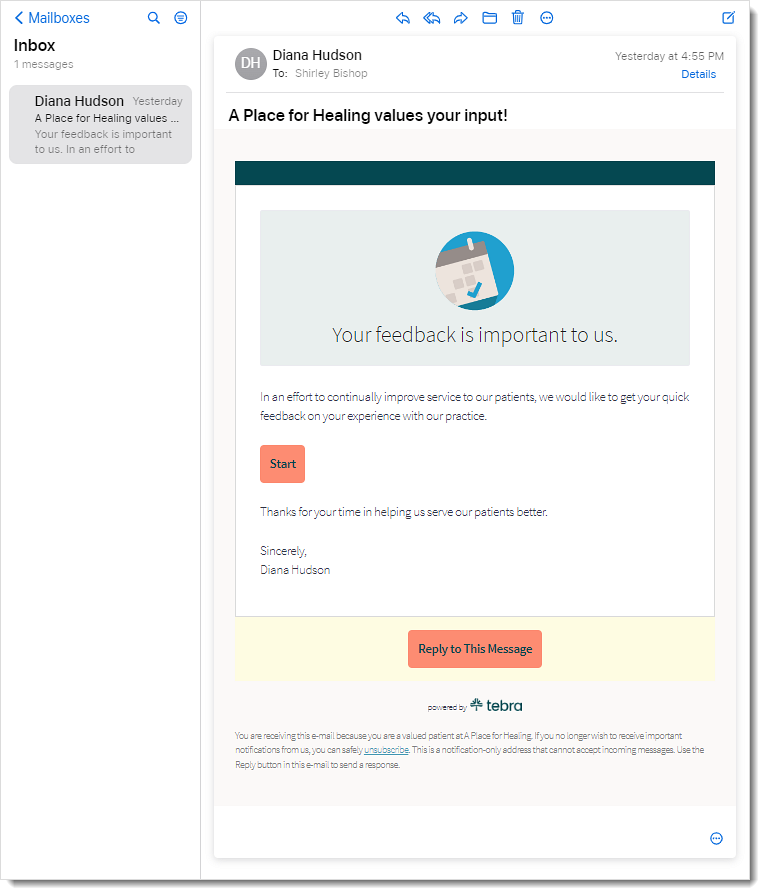 |
|
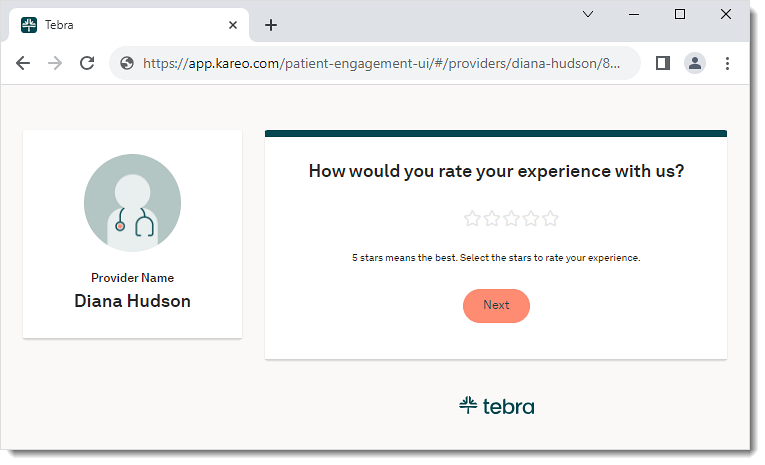 |
Positive ReviewWhen the patient selects a star rating that meets the positive review threshold, the leave a public review displays first with the option to leave private feedback.
|
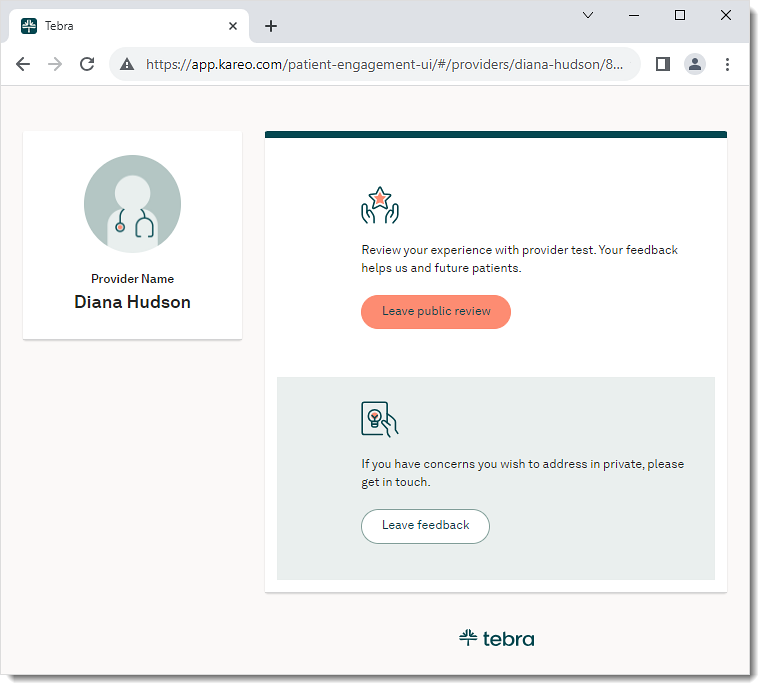 |
|
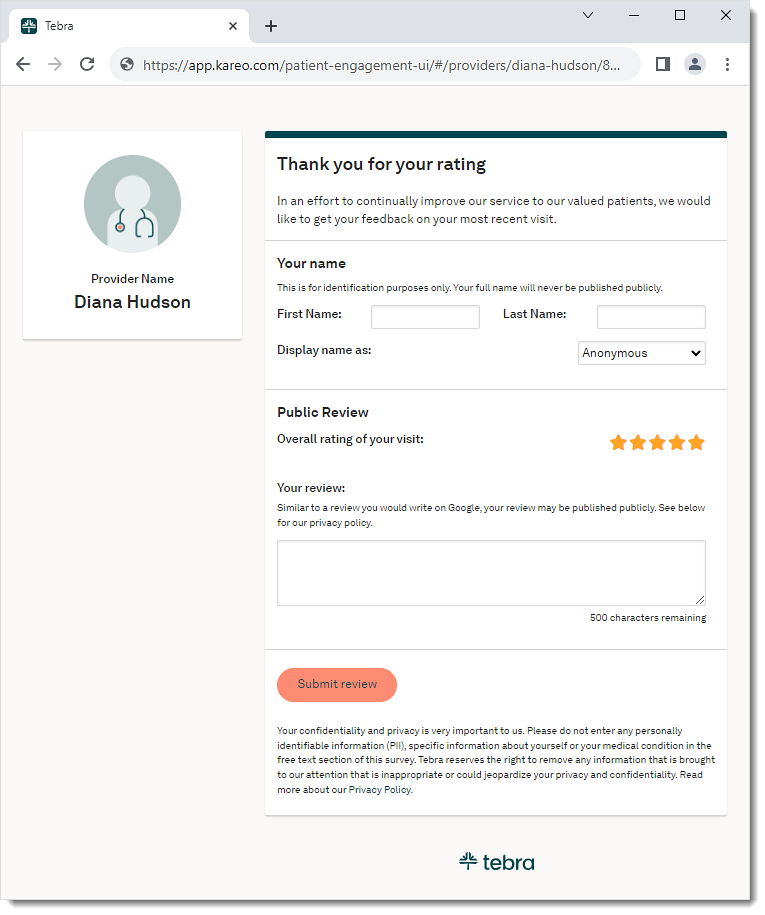 |
Negative ReviewWhen the patient selects a star rating that meets the negative review threshold, the leave private feedback displays first with the option to leave a public review.
|
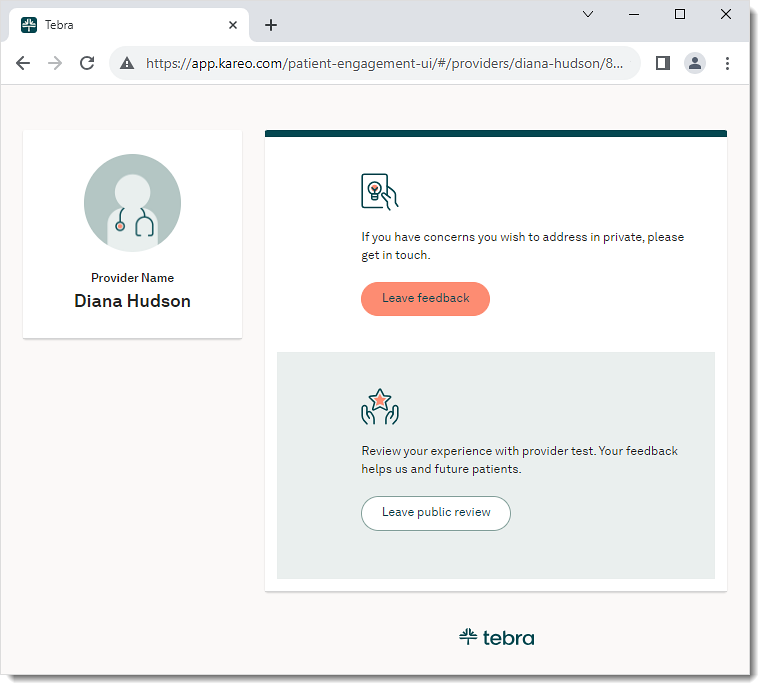 |
|
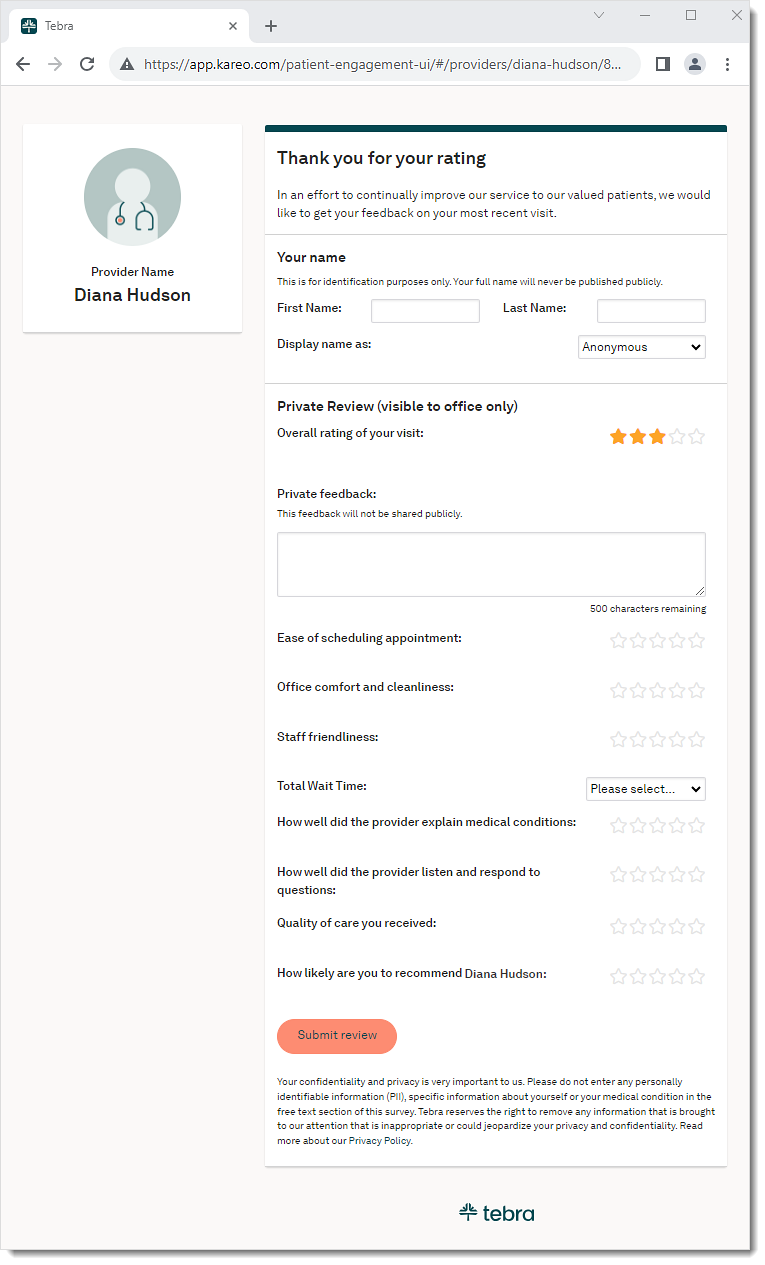 |
