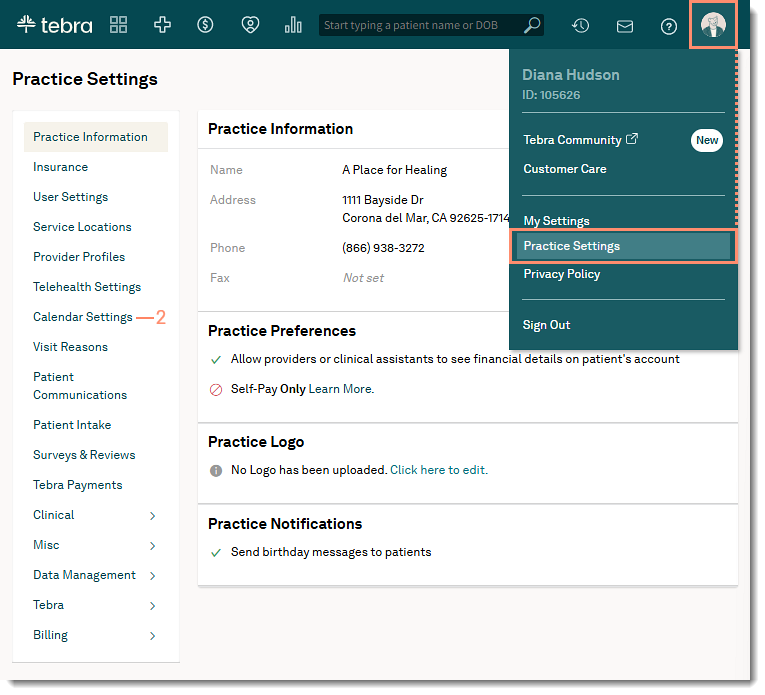Set Time Zone and Appointment Increment
- Last updated
-
-
Save as PDF
Updated: 01/27/2025 | Views: 4611
You can set the time zone for your practice's calendar under Calendar Settings. Additionally, you can set the shortest block of time for appointments.
Access Calendar Settings
- Hover over the User icon and click on Practice Settings. The Practice Settings page opens.
- Click Calendar Settings. The Calendar Settings page opens.
|
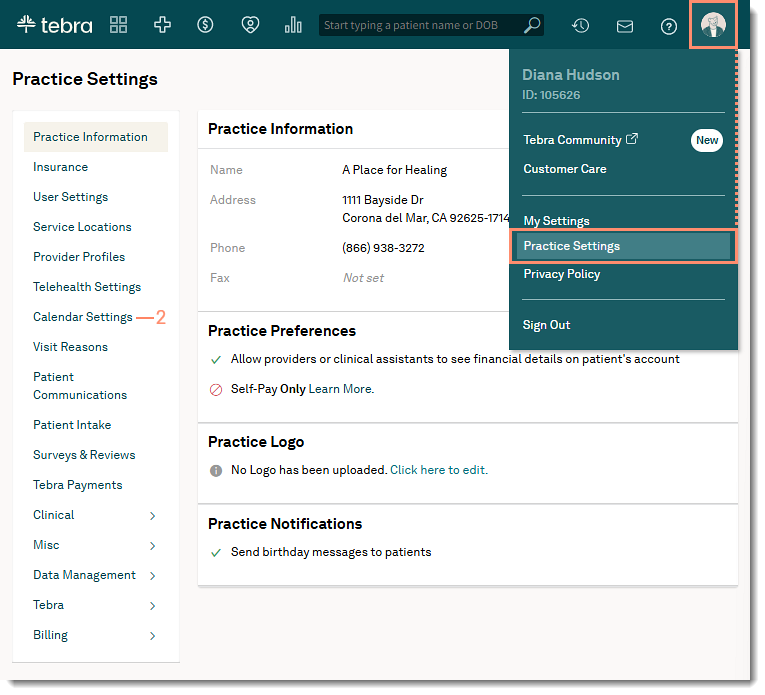 |
Set Time Zone and Calendar Increment
- Select the Time Zone for your practice from the drop-down menu.
Note: If the practice has service locations in different time zones, select the time zone the calendar should display in. The practice can enable multiple timezone support to set a specific timezone for a service location and send appointment reminders based on the service location's time zone.
- Select the shortest appointment increment your practice will use from the Calendar Increment drop-down menu.
|
 |