Chart Access Settings
Chart Access allows staff the option and control to restrict sensitive areas of a patient’s charts. With Chart Access enabled, the practice can protect the patient's privacy by allowing only the clinical staff member(s) involved in the patient's care to access sensitive areas of the patient's chart.
Based on the needs of the practice, the System Administrator can choose which level of privacy to enable:
- Clinical Notes: Allow staff to restrict access to the patient's clinical notes only. When access is restricted, the patient's clinical notes will only be accessible to assigned clinical staff members.
- All Clinical Data: Allow staff to restrict access to all of the patient's clinical data (e.g., vitals, notes, medication, etc.). When access is restricted, the patient's clinical data will only be accessible to assigned clinical staff members.
Review the Chart Access Restrictions Preview table to see how the patient chart displays when enabled.
Access Chart Access Settings
|
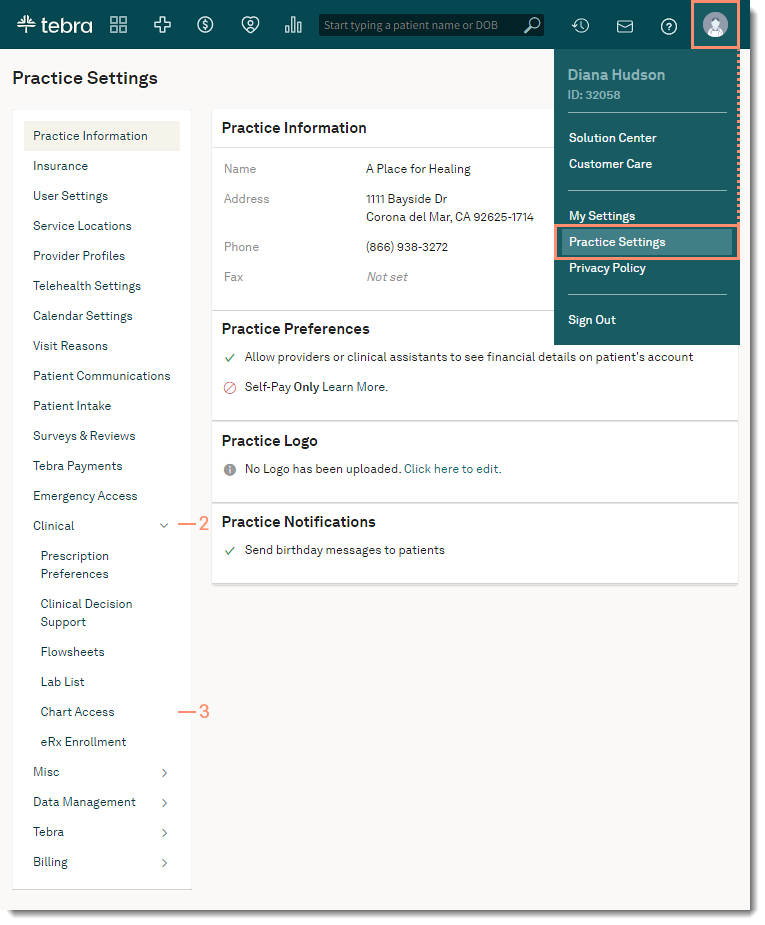 |
Enable Chart Access
|
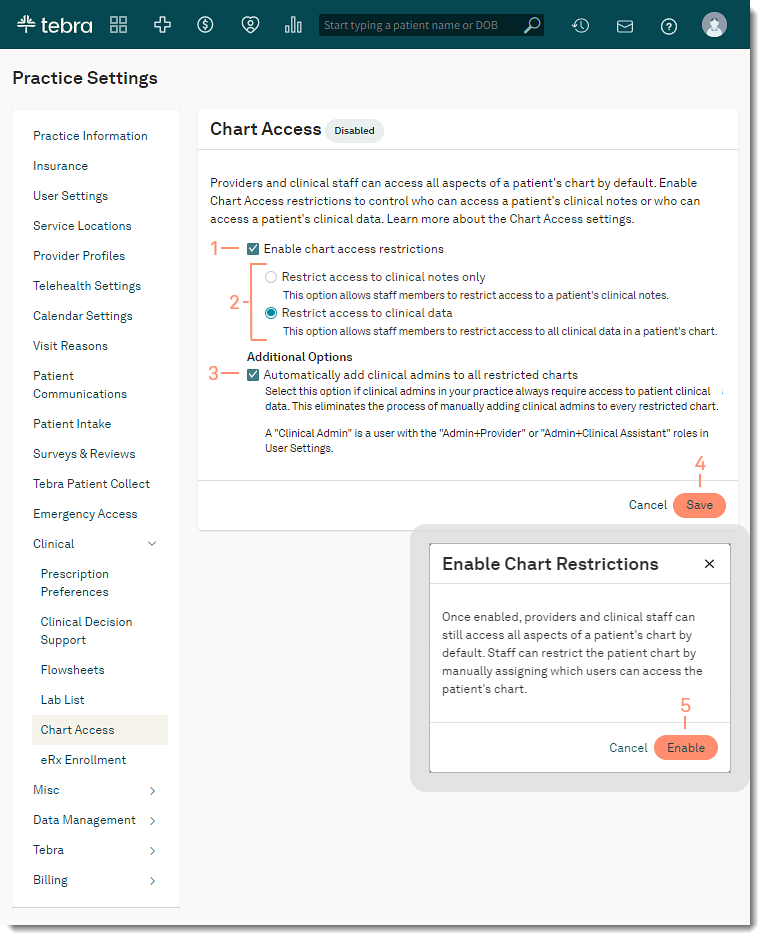 |
Disable Chart AccessTurn off Chart Access to remove all restrictions and allow all users to access the patient chart based on their user roles.
If Chart Access is enabled again, all previously restricted charts will be restored. |
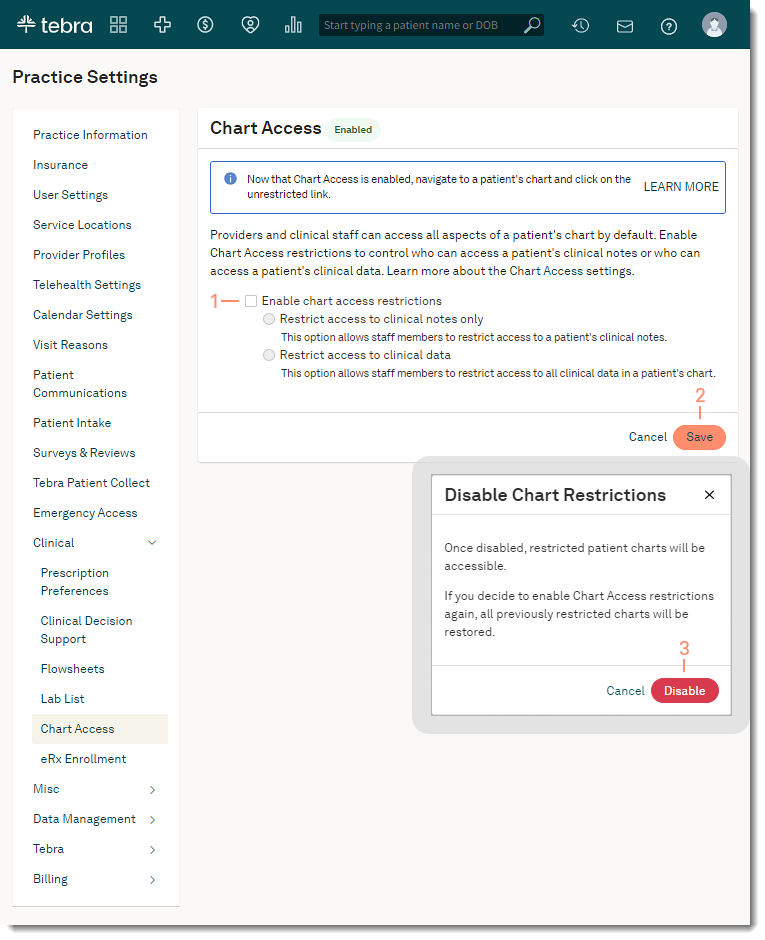 |
Chart Access Restrictions Preview
Preview how the patient chart displays for assigned or unassigned clinical staff (e.g., providers, clinical assistants) when the Chart Access is enabled.
Note: Non-clinical staff members (e.g., System Admin, Biller, etc.) can access the patient chart based on their user roles and may not have access to clinical data in the unrestricted view.
| Restriction Level | Clinical Notes Only | All Clinical Data |
| Restricted Assigned Preview of the patient chart with restrictions enabled and the assigned provider(s) or clinical assistant(s) is accessing the chart. |
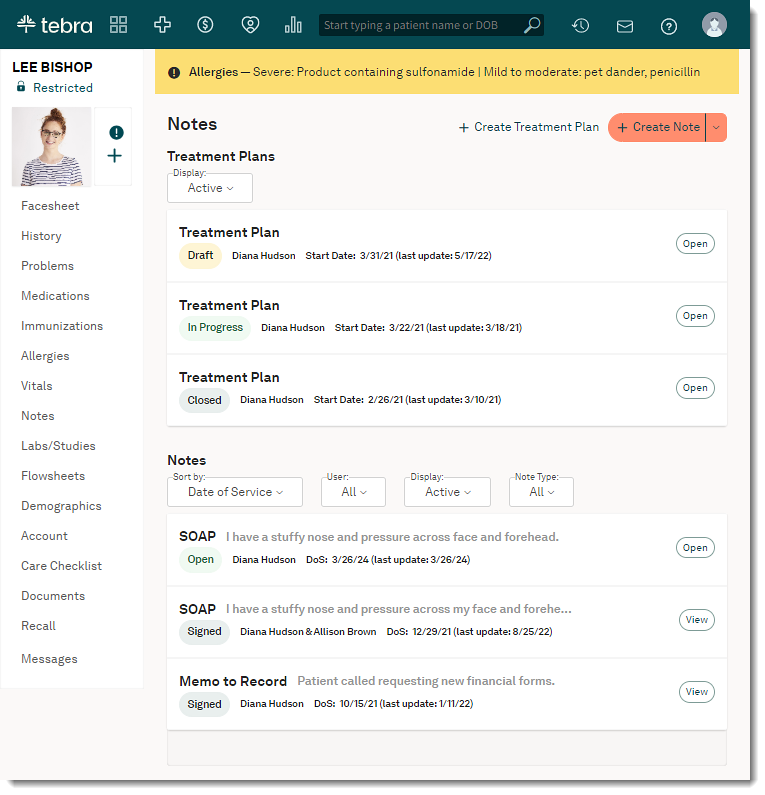 |
 |
| Restricted Unassigned Preview of the patient chart with restrictions enabled and the clinical staff member has not been assigned access to the chart. |
Unassigned clinical staff can only view and create non-clinical notes (e.g., Office Forms, Memo, etc.). They cannot access or create Treatment Plans and Clinical Notes. |
Unassigned clinical staff can only access the patient's Demographics and Account tabs. All other tabs containing clinical data will be inaccessible. |
