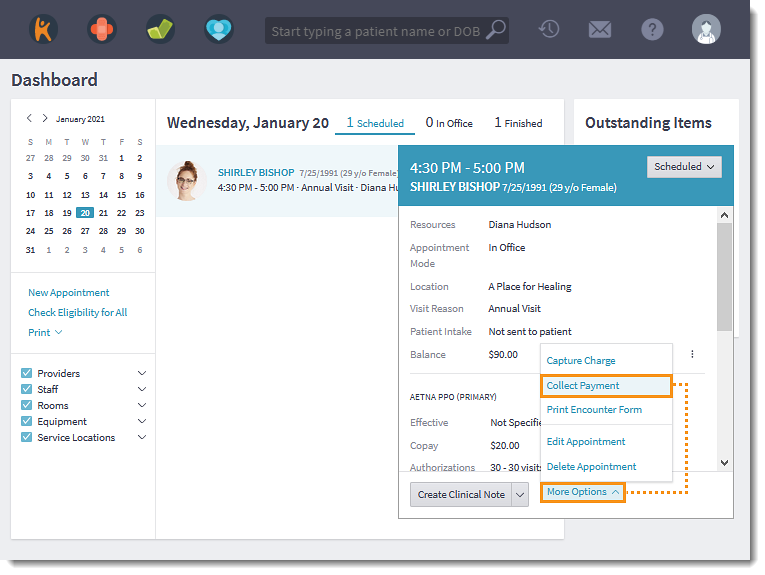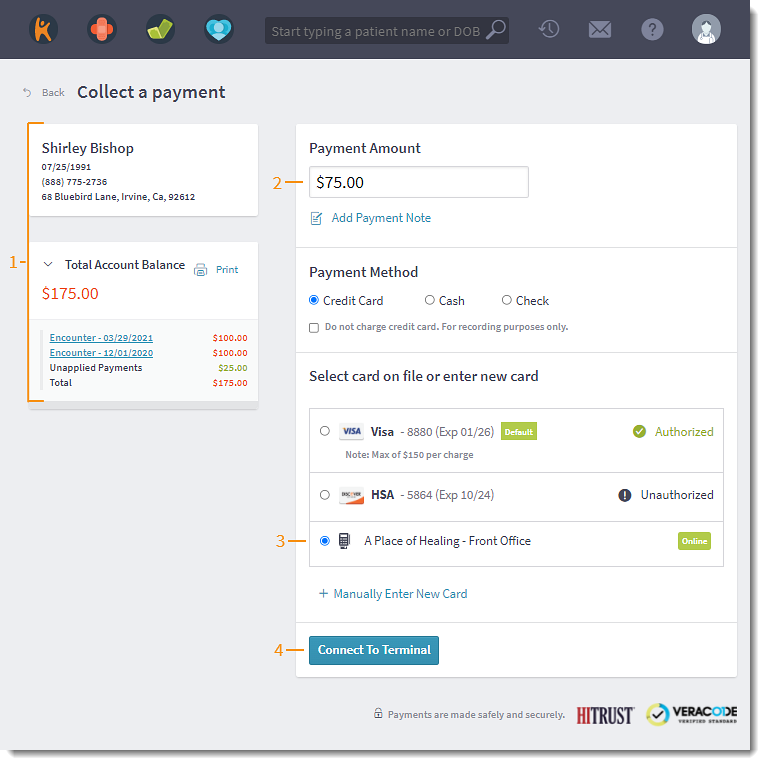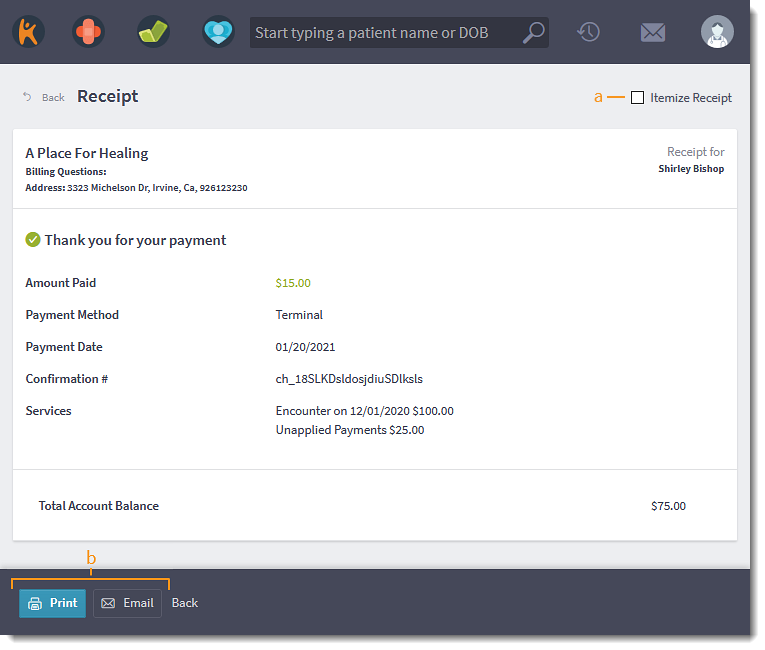Stripe Terminal: Collect Patient Payment
- Last updated
-
-
Save as PDF
Updated: 06/23/2023 | Views: 5044
For Patient Collect (Stripe) activated practices with Stripe credit card terminal setup, you can begin to use the card reader to take secure in-person payments. The terminal supports chip, swipe, and contactless payments, including Apple Pay and Google Pay.
To collect patient payments manually or with a saved card, review Collect Copay or Payment.
Initiate Payment
- Hover over the Platform icon and click on Dashboard. The Dashboard opens.
- Click on the appointment to view the appointment card.
- Click More Options > Collect Payment. The Collect a Payment page opens.
|
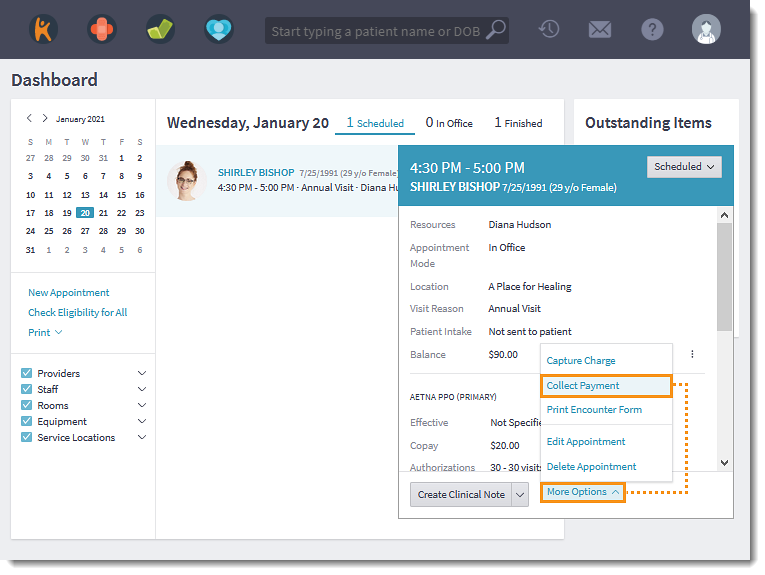 |
Collect Patient Payment
- Verify patient information, review outstanding charges, and any unapplied payments.
- By default, the Payment Amount field is populated with the Total Account Balance. If necessary, enter a different payment amount.
- To enter additional details about the payment (e.g., date of service), click Add Payment Note. This note is only visible to the practice and does not print on the patient receipt.
- Keep Credit Card as the Payment Method. Then, click to select the Stripe terminal.
- If card information needs to be manually entered, click + Manually Enter New Card and enter the information. When finished, click Finalize Payment and submit the payment.
- Click Connect To Terminal. The Waiting for customer to insert, tap or swipe to pay pop-up message displays.
- To cancel the payment, click cancel payment.
|
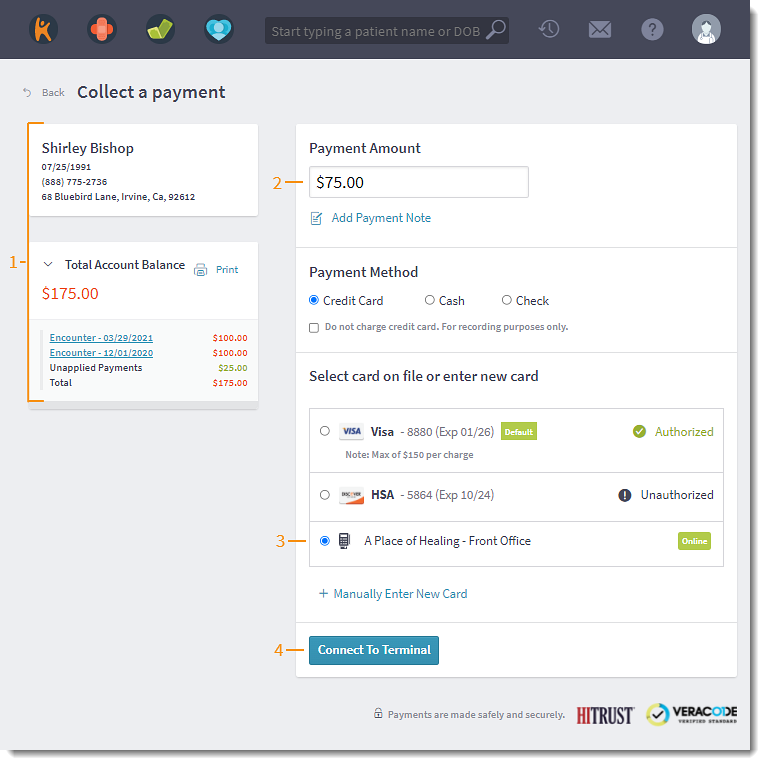 |
- Once the patient payment has successfully processed, the Receipt page opens.
- For a detailed receipt (e.g., FSA/HSA patients), click to select "Itemize Receipt".
- Click Print or Email to print or email the receipt.
|
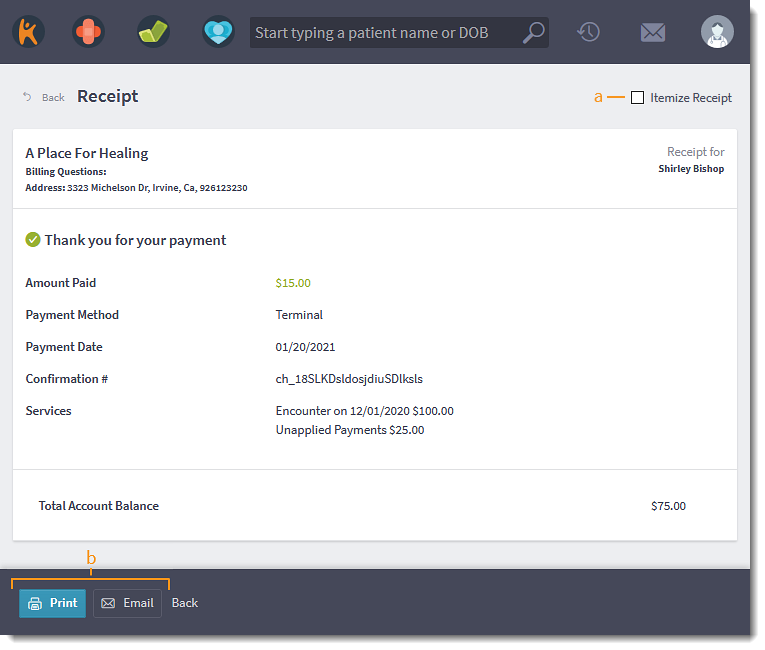 |