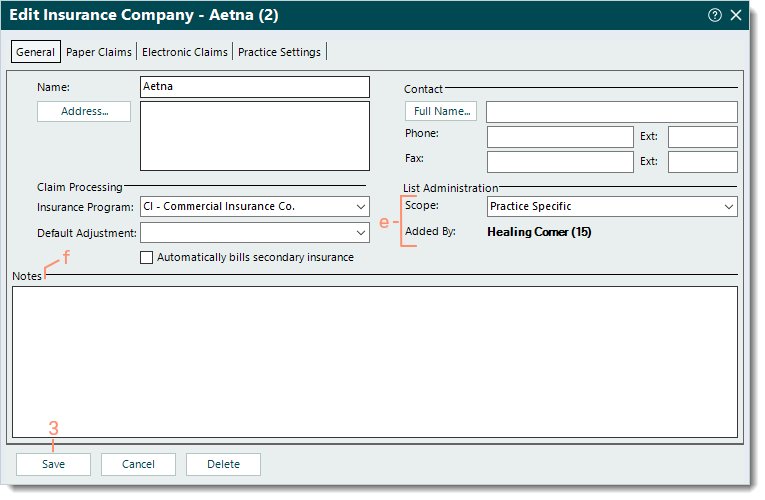Insurance Company General Settings
- Last updated
-
-
Save as PDF
Updated: 01/14/2025 | Views: 10801
To ensure proper claim submission, it's important to review the insurance company's General, Paper Claims, Electronic Claims and Practice Settings information. Insurance company settings that are not properly configured can result in claim rejections and delays in claim processing and payment.
First, review the insurance company's General settings and information for accuracy and make any appropriate changes when applicable.
Review General Settings
- Click Settings > Insurance > Insurance Companies. The Insurance Companies window opens.
- Find and click the insurance company name to open. The General tab of the Edit Insurance Company window opens by default.
|
 |
- Review the following information and make any appropriate changes for the insurance company.
- Name and Address: The name and address for the insurance company.
Note: The insurance company address is informational only and not used for claims submission. The payer address where claims should be sent is entered in the insurance plan.
- Contact section (optional): The insurance company's contact name and phone/fax number(s).
- Claim Processing section:
- Insurance Program: Click the drop-down arrow to select the insurance program code for this payer.
- Default Adjustment: If applicable, click the drop-down arrow to select the adjustment code to auto-populate when manually posting a payment received from this payer.
- "Automatically bills secondary insurance": Applicable for insurance companies that automatically cross over claims to the secondary insurance (e.g., Medicare). Click to enable or disable as necessary.
Note: When enabled and a balance transfers from this payer to the secondary payer, this option automatically sets the secondary claim status to Billed (as it was crossed over from this payer) and is not submitted through Tebra.
|
 |
- List Administration section:
- Scope: Applicable for Tebra accounts with multiple practices.
- If the insurance company was added by the currently open practice, the scope is available for selection. If necessary, click the drop-down arrow to select the scope.
- Practice Specific: Selected by default and makes the insurance company available for selection only within the currently open practice.
- All Practices: When selected, this option makes the insurance company available for selection across all practices within the Tebra account.
- If the insurance company was added by a different practice, the scope is shaded and cannot be edited.
- Added by: Displays the name of the practice where the insurance company was created.
- Notes: Internal notes related to the insurance company.
- Click Save to record any changes.
|
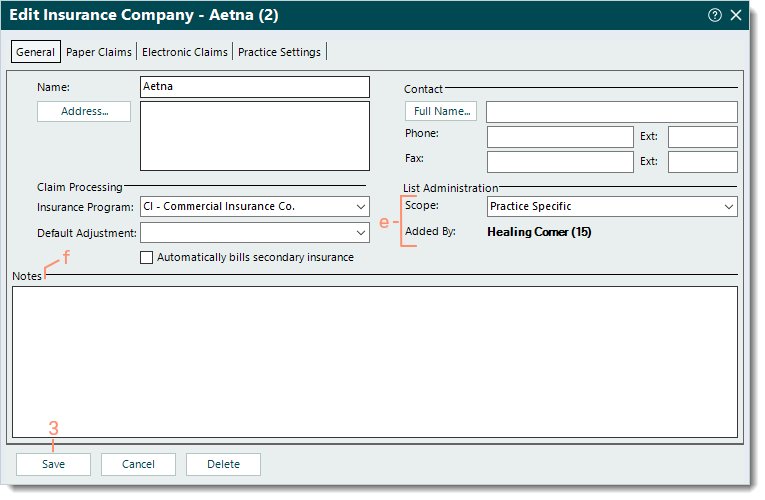 |