Reactivate Provider
Updated: 11/08/2024 Views: 2507System Administrators can reactivate a provider so that the provider is once again included in enterprise wide reports and appears in the list of providers when a user logs into the system.
![]() Important Notes:
Important Notes:
- You will be charged a monthly subscription fee for each provider based on your contract terms.
- Recurring subscription fees are billed monthly in advance, pro-rated subscription fees are billed monthly in arrears for any new or reactivated subscriptions added within the billing month.
- Reactivating a provider in the Desktop Application (PM) will not reactivate them in other modules (e.g., Clinical, Engage). The module(s) need to be added in the provider's Web User Role.
- Your practice is subject to all the Tebra Pricing Policies.
Reactivate Provider
|
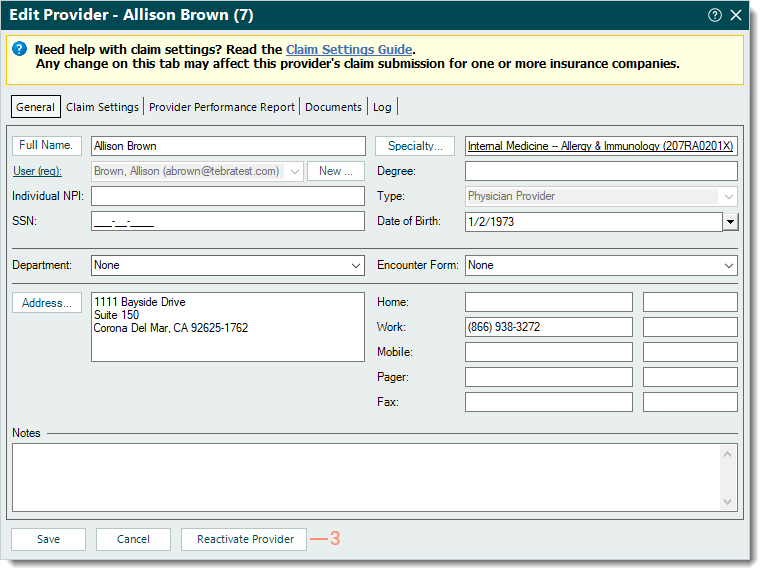 |
|
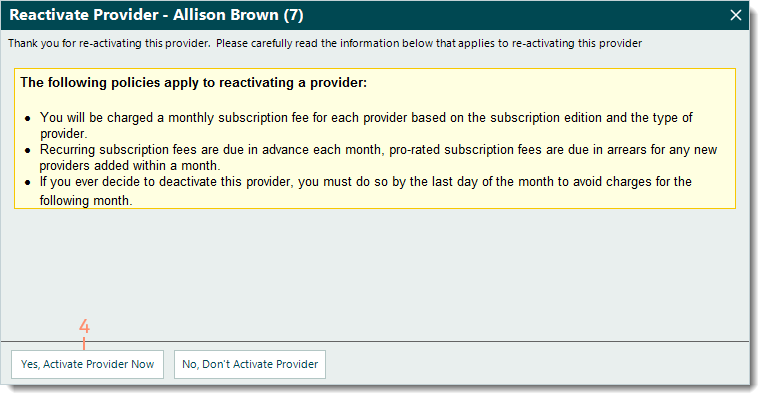 |