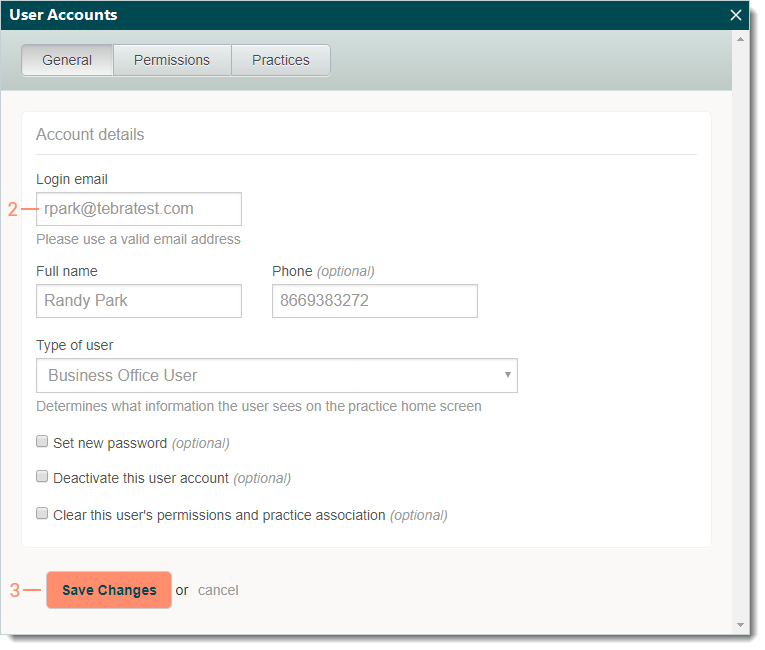Update User Email
Updated: 10/09/2024
| Views: 3404
System Administrators can update a user's login email if the previous email entered is no longer valid.
Update User Account Email
- Navigate to User Accounts then click on the user to open. The user account opens to the General tab by default.
 Tip: When there are numerous users listed, use the Search user accounts box to enter all or part of a user's name or login email. Tip: When there are numerous users listed, use the Search user accounts box to enter all or part of a user's name or login email.
Note: Accounts created after May 9, 2016 will see Web Users.
- Login email: Enter the user's current valid email to which only they can access their emails for security purposes.
- Click Save Changes. The user's login email is updated.
- If the user has Account Administrator permissions, enter "ADMIN" to confirm and continue when prompted.
|
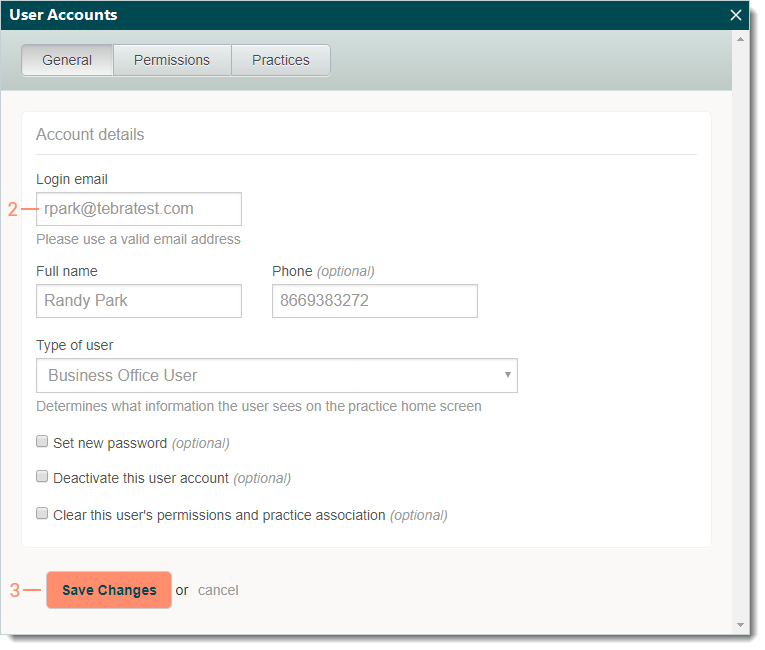 |
Update Web User Email
- Navigate to Web User Roles then click Edit User. Edit (User Name) opens.
- E-mail: Enter the user's current valid email to which only they can access their emails for security purposes.
- If necessary, create a temporary password and/or edit the user's Roles, Additional Options, and Practice Access (if there are multiple practices within the account). Review Web User Roles for more information.
- Click Save. The user's email has been updated.
|
 |