Set P.O. Box as Remit-To Address on Patient Statements
Views: 2622
To use a Post Office (P.O.) Box as your remit-to address on patient statements, settings must first be configured in Practice Information and then in Patient Statement Options.
Edit Practice InformationIn the Practice Information, enter the P.O. Box address that needs to be used as the remit-to address on patient statements.
|
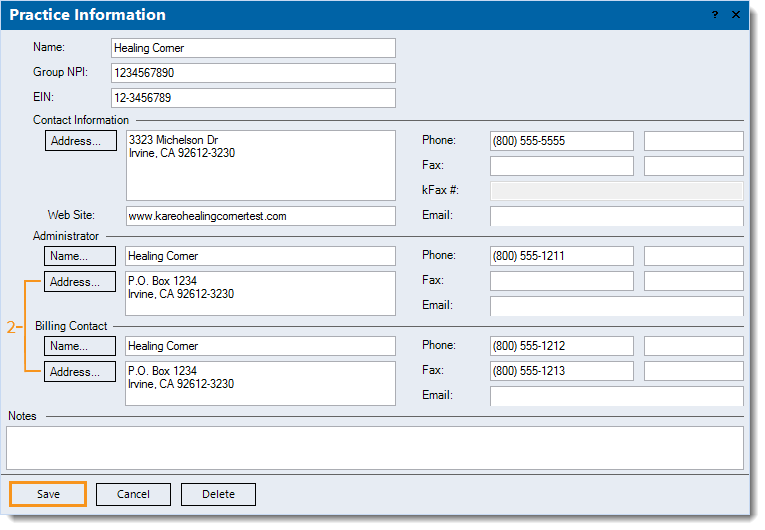 |
Edit Patient Statement OptionsUpdate the Patient Statement Options to pull the P.O. Box address from the Practice Information to populate the remit-to address for patient statements.
|
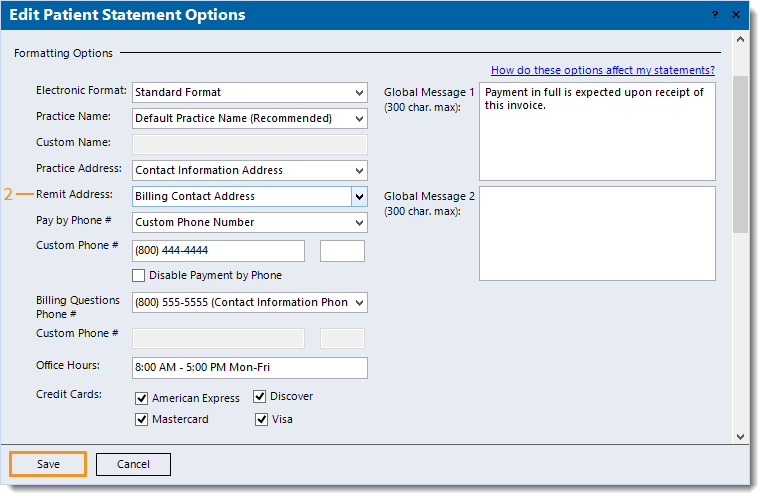 |