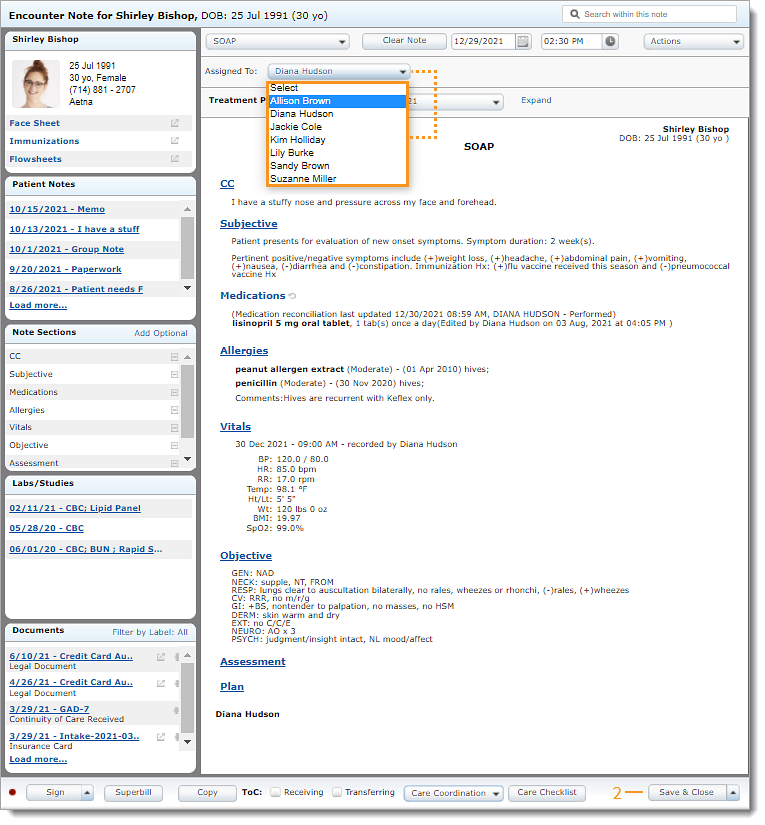Updated: 06/09/2023 | Views: 4386
A note can be assigned to another user with the role of provider or clinical assistant to maximize the visit's workflow efficiency. Once a note is signed, it cannot be assigned to someone else.
For example, a clinical assistant can create a note and then assign it to a provider. The note then displays in the provider's Open Notes.
Access Notes
- Enter the first 2–3 letters of the patient's name or date of birth (mm/dd/yyyy) in the top navigation bar search box.
- Click to select the patient from the auto-populated results. The patient's Facesheet page opens.
- Click Notes. The Notes page opens.
- Click Open. The Encounter Note page opens.
|
 |
Assign Note
- Click the Assigned To drop-down arrow and select a provider or clinical assistant.
- Click Save & Close when finished. The assigned note now displays in selected user's Open Notes.
|
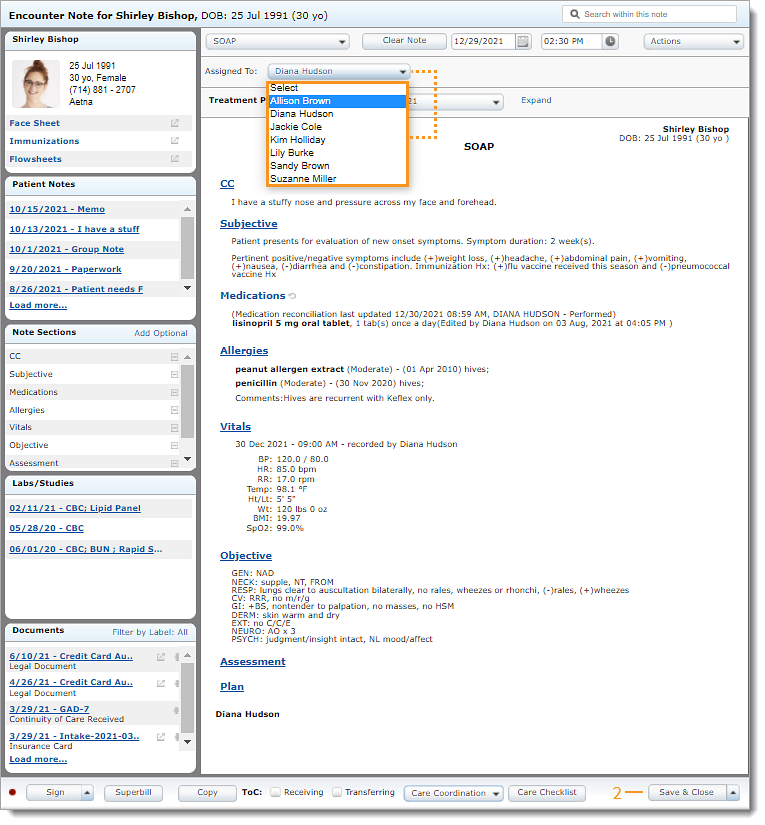 |