Copy Note
Use the copy feature to duplicate an existing patient note using the same note type (e.g., SOAP). If copying to a different note type, use the SALT (Same As Last Time) feature to copy sections of an existing note into the new one.
Tebra recommends the following best practices when copying a note in the event an audit is conducted:
- Confirm that the copied note is an accurate documentation of the latest patient encounter and update any items that may no longer apply.
- Validate that the Evaluation and Management (E&M) code submitted is fully supported by the newly copied and edited note.
- Validate the diagnosis codes submitted with the claim; do not automatically utilize the same codes from the source note. Auditors monitor claims for recurring diagnosis codes for what is typically a “short-term” condition (flu, cold, rash, etc.). However, if the patient is still under treatment for this condition, do not hesitate to report the appropriate codes.
- Validate that any other procedure code(s) submitted was actually performed in the new encounter and not a result of the copied note.
Access Notes
|
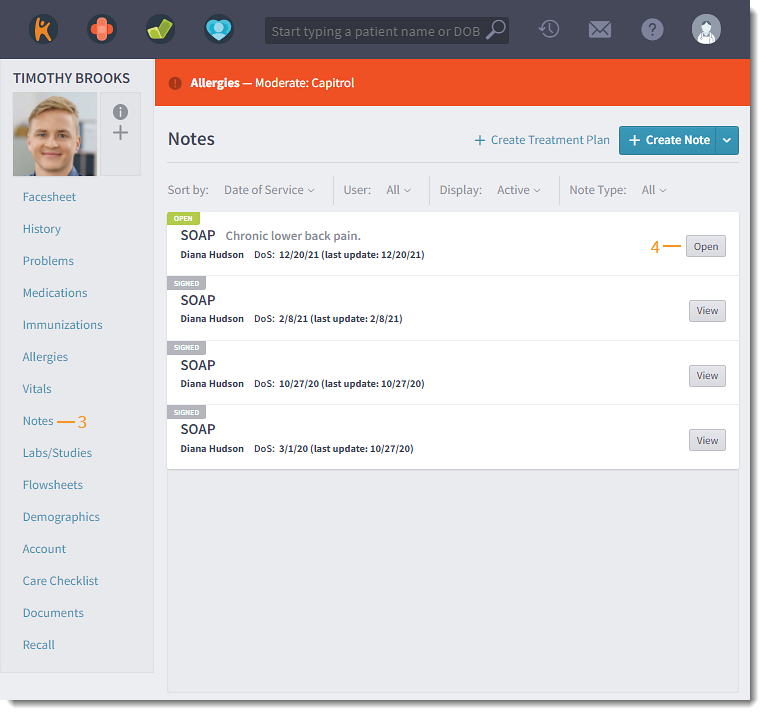 |
Copy Note
|
 |
|
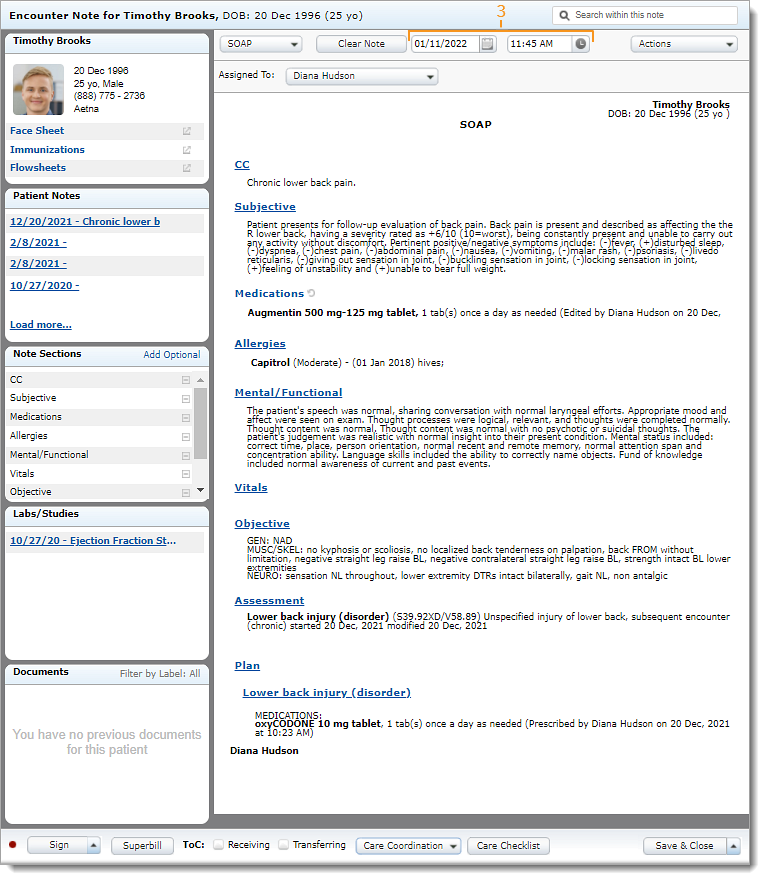 |
