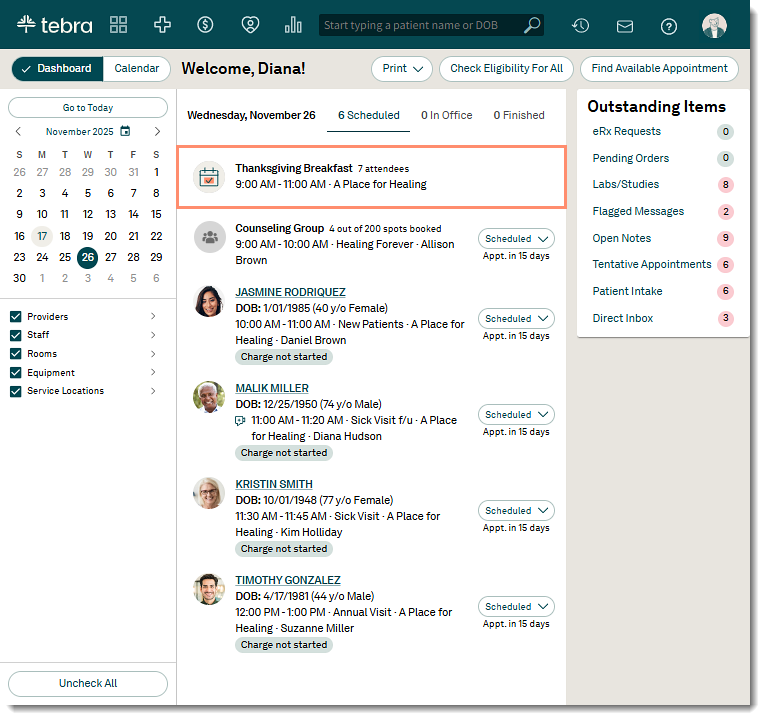Updated: 11/17/2025 | Views: 420
The other appointment feature allows the practice to schedule internal timeblocks (e.g., staff meetings) without linking a patient. Multiple providers, recurrence rules, and resources can be assigned to the appointment.
Access Calendar
- Select the desired date on the calendar.
- Click on the Calendar tab. The Calendar page opens.
- Click New Appointment or double-click the desired time slot. The New Appointment page opens.
|
 |
Schedule Other Appointment
- Select Other.
- Populate Details:
- Event Label: Enter a name for the appointment that is displayed on the Calendar and Dashboard.
- Appointment Mode: The default Appointment Mode is "In-Office". To schedule virtual event, select "Virtual".
- Location: Select a Service Location from the drop-down menu.
- Date and Time: By default, the current date and time populates.
- To block off the whole day, click to select “All Day.” The Time and Duration will be hidden.
- Duration: By default, the duration configured in Calendar Settings displays. If applicable, update the duration in minutes.
- Recurrence: Select a pre-set or custom recurring appointment option if necessary.
- Notes: Add an optional note about the appointment.
- Populate Resources:
- Provider: Select a provider from the drop-down. Multiple providers may be selected.
- Staff: Search for and select a staff member, if necessary. Multiple staff members may be selected.
- Room & Equipment: Search for and select a room/equipment, if necessary. Multiple rooms and equipment may be selected.
- Click Save Appointment when finished.
|
 |
- The other appointment displays on the Dashboard and Calendar.
|
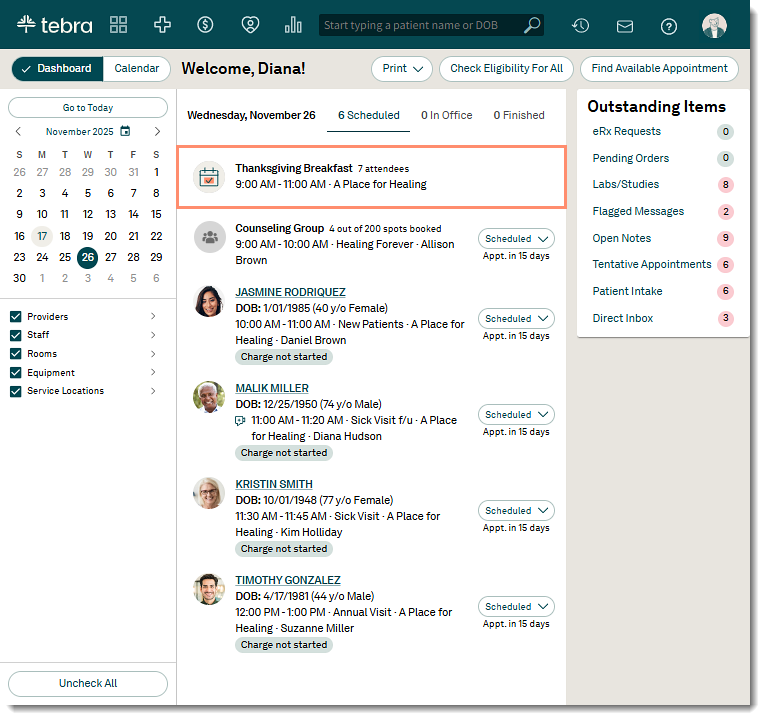 |