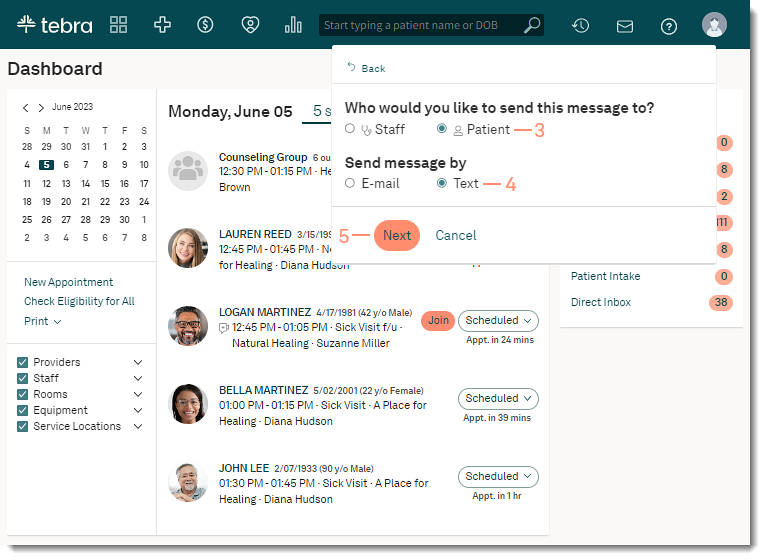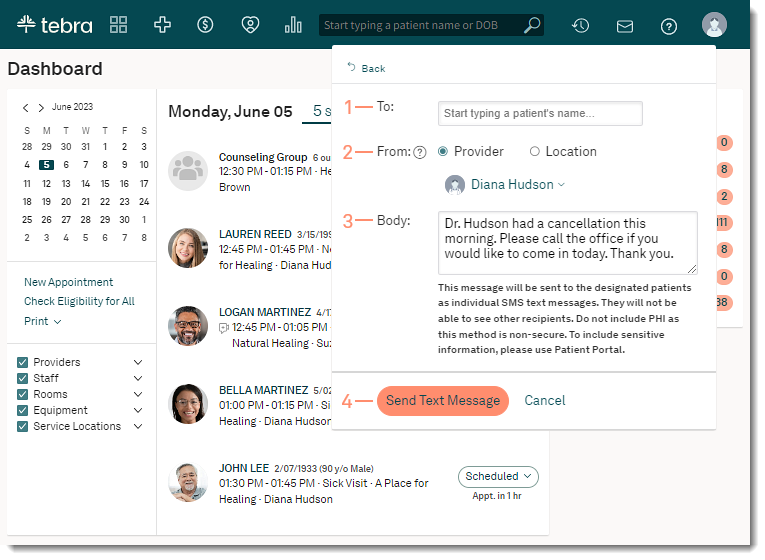Updated: 05/09/2024 | Views: 8145
The Message Center enables users to easily send and receive messages within the practice and communicate with patients through email or text. Text messages can be sent to patient(s) from a provider or service location. If the message is sent to multiple patients, each patient receives individual messages and the other recipients are undisclosed. When a patient replies, the message displays in the Location Inbox folder of the Message Center.
Note: Do not include PHI as this method is non-secure. To include sensitive information, send the message via the Patient Portal.
Create New Text
- Click the envelope icon. The messaging summary window opens.
- Click New Message. The New Message window opens.
- Click to select "Patient".
- Click to select send message by "Text".
- Click Next. The New Text to Patient window opens.
|
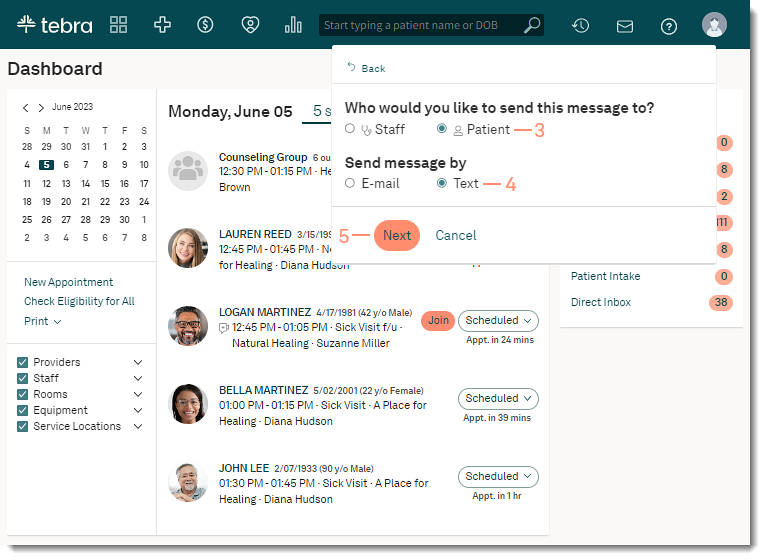 |
Compose New Text
- Enter the first 2–3 letters of the patient's name and click to select the patient from the auto-populated results. If necessary, add additional patients.
Note: A maximum of 20 patients can be added to the text message.
- Select who the message will be sent from:
- Provider: Select a specific provider from the drop-down menu.
- Location: The location name auto-populates for single-location practices. If the practice has multiple locations, select a location from the drop-down menu.
- Enter a message in the Body field.
- Click Send Text Message.
|
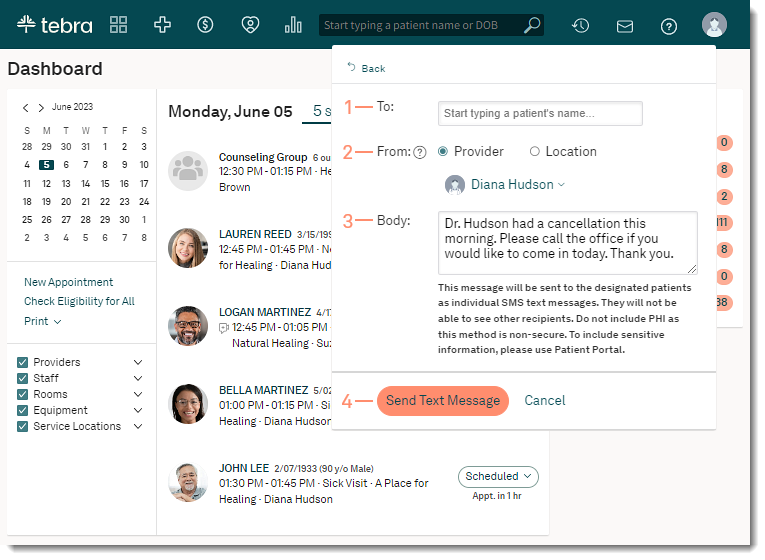 |