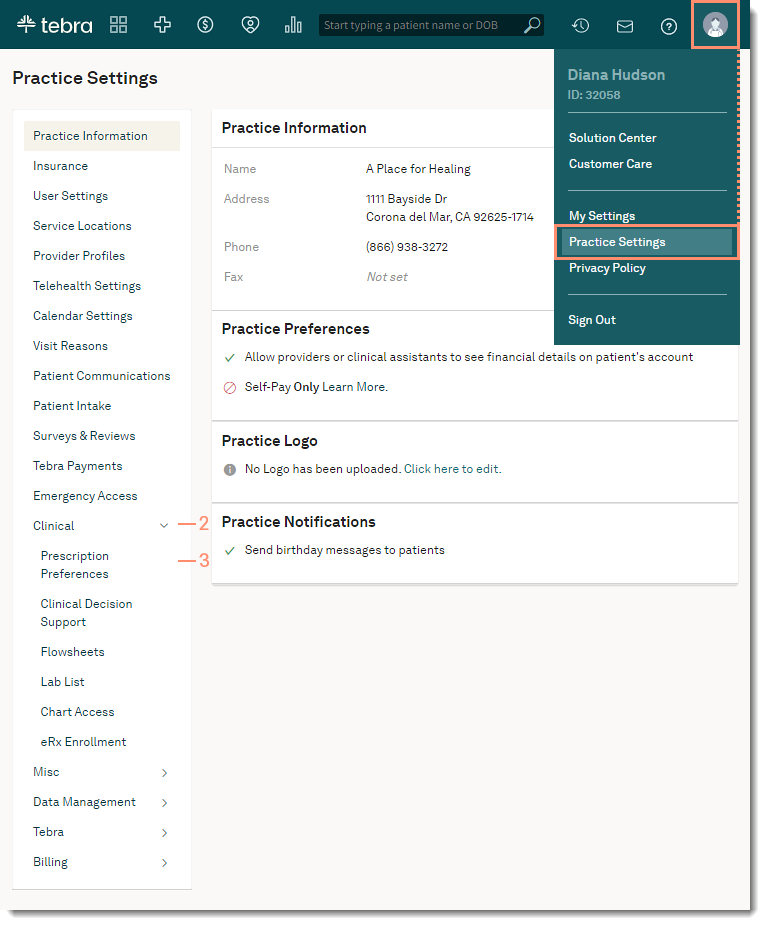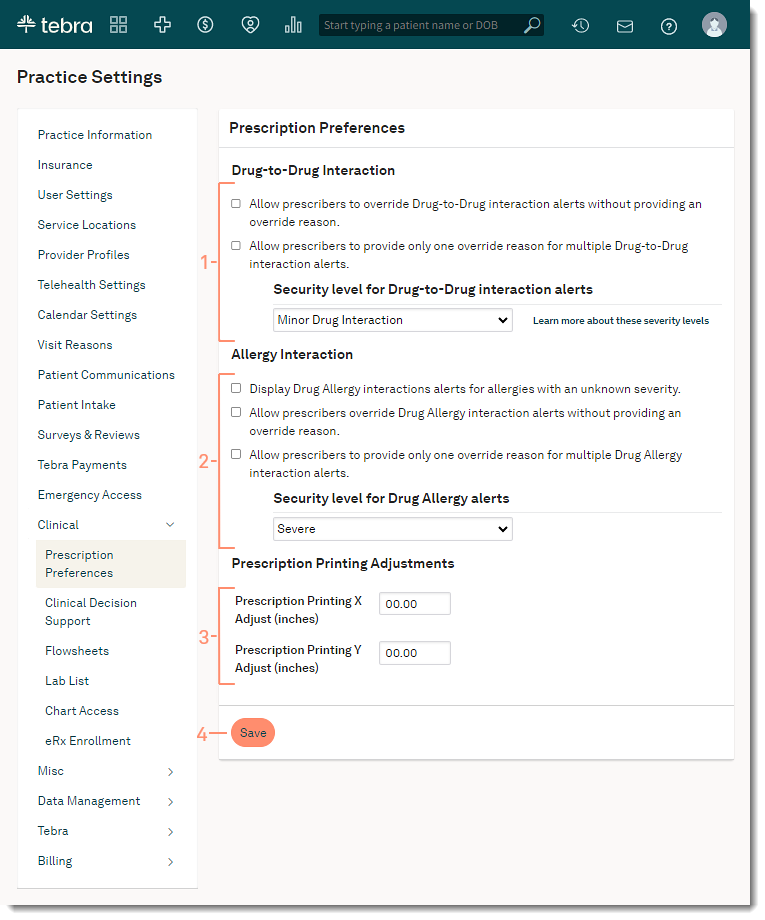Configure Prescription Preferences
- Last updated
-
-
Save as PDF
Updated: 02/07/2025 | Views: 5130
The Prescription Preferences page allows you to set up alerts, security measures, and override parameters for drug and allergy interactions.
Access Prescription Preferences
- Hover over the User icon and click on Practice Settings. The Practice Settings page opens.
- Click Clinical. Additional setting options expands.
- Click Prescription Preferences. The Prescription Preferences page opens.
|
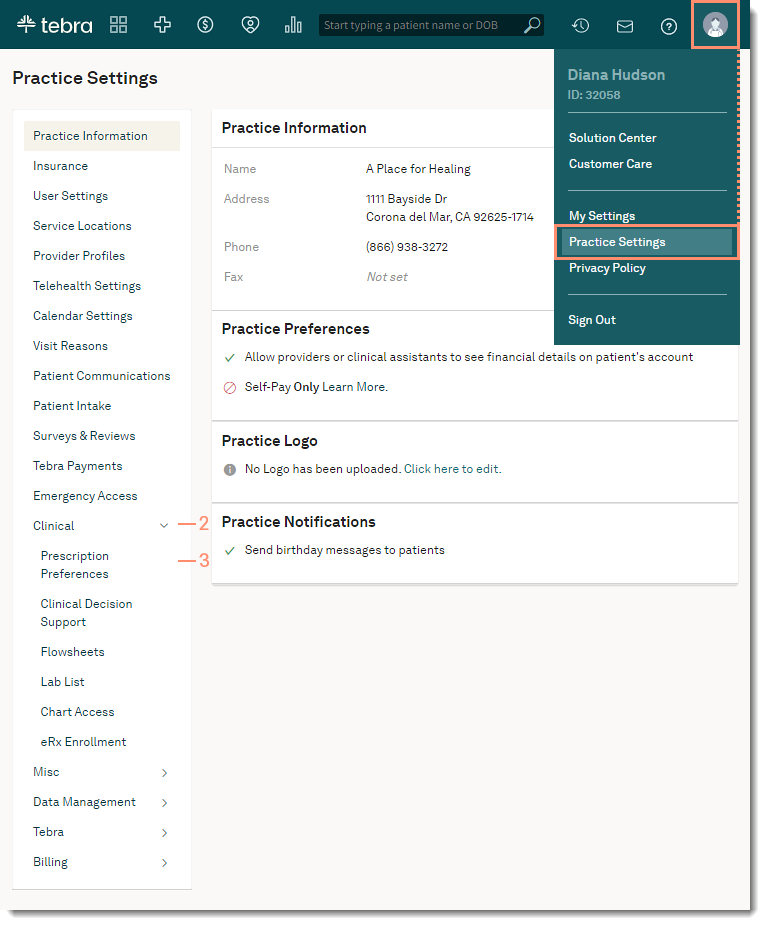 |
Configure Prescription Preferences
- Drug-to-Drug Interaction: A Drug-to-Drug Interaction alert message appears when a prescribed drug has the potential to cause significant interactions with other drugs in the patient's active medications list.
- Click to select "Allow prescribers to override Drug-to-Drug Interaction alerts without providing an override reason." to permit prescribers to override the alert and proceed with the prescription without selecting an override reason.
- Click to select "Allow prescribers to provide only one override reason for multiple Drug-to-Drug Interaction alerts." to enable prescribers to apply selected override reason(s) to all other Drug-to-Drug Interactions in a patient case.
- Security level for Drug-to-Drug Interaction alerts permits prescribers to specify the level at which alerts appear. Click the drop-down to select the security level:
- Major Drug Interaction: The effects may result in death, hospitalization, permanent injury, or therapeutic failure.
- Moderate Drug Interaction: Medical intervention is needed to treat effects; effects do not meet criteria for Major.
- Minor Drug Interaction: The effects would be considered tolerable in most cases - no need for medical intervention.
- Allergy Interaction: A Drug-Allergy interaction alert message appears when a prescribed drug has the potential to trigger an allergic reaction.
- Click to select "Display Drug Allergy interaction alerts for allergies with an unknown severity." to display the Drug-Allergy interaction alerts with an "Unknown" severity level.
- Click to select "Allow prescribers to override Drug Allergy interaction alerts without providing an override reason." to permit prescribers to override the alert and proceed with the prescription without selecting an override reason.
- Click to select "Allow prescribers to provide only one override reason for multiple Drug Allergy interaction alerts."to permit prescribers to apply selected override reason(s) to all other Drug-Allergy Interactions in a patient case.
- Security level for Drug Allergy alerts enables prescribers to specify the level at which alerts will appear. Click the drop-down to select the security level of Severe, Moderate, or Mild.
- Prescription Printing Adjustments (optional): Set the margins so that prescriptions prints in alignment with your printer.
- Prescription Printing X Adjust: This is from the left margin. Enter a value to shift the data to the right (e.g., 0.5 moves the margin half an inch to the right).
- Prescription Printing Y Adjust: This is from the top margin. Enter a value to shift the data down (e.g., 0.5 moves the margin half an inch down).
- Click Save when finished.
|
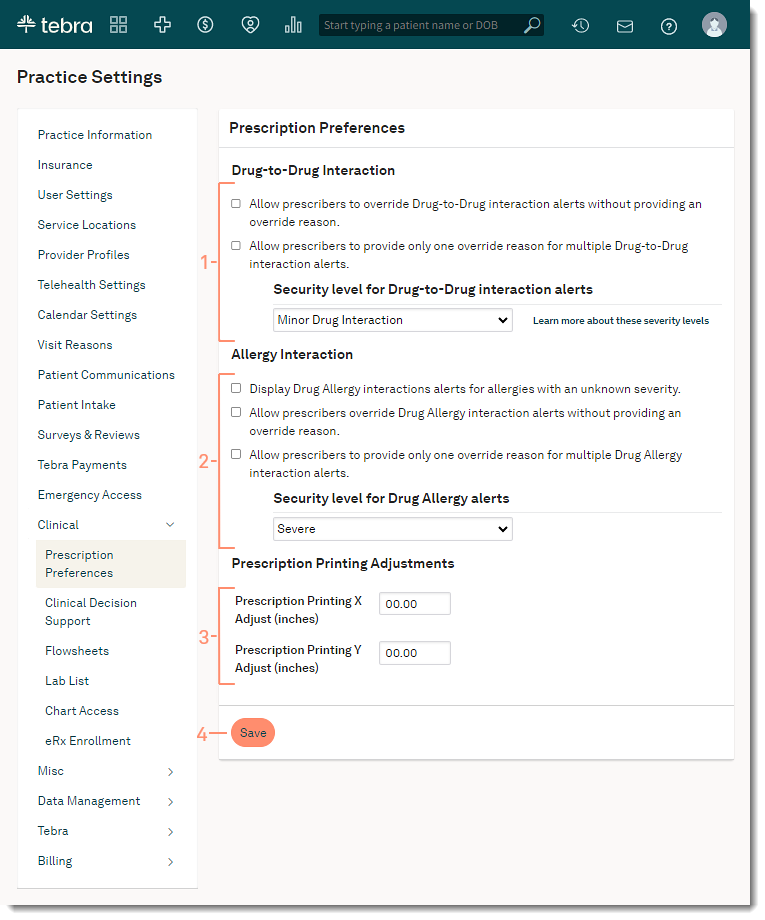 |