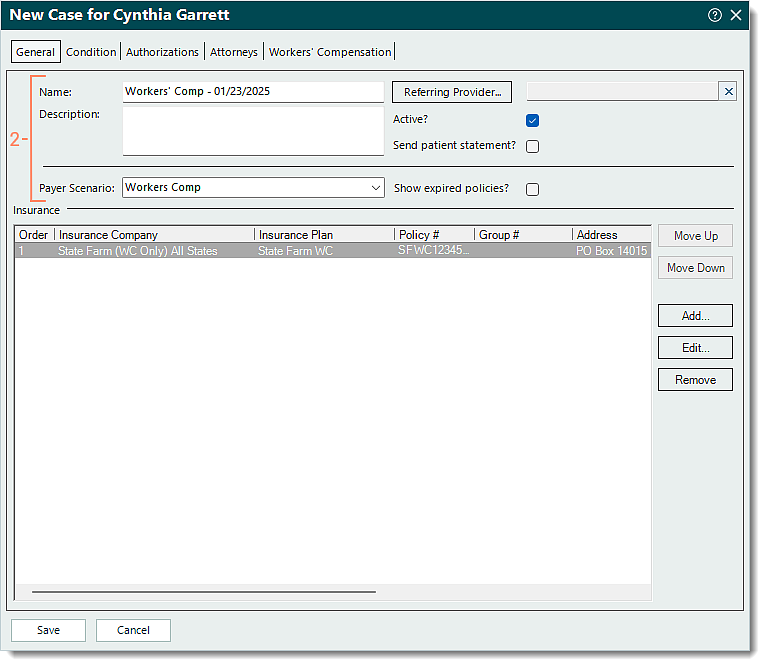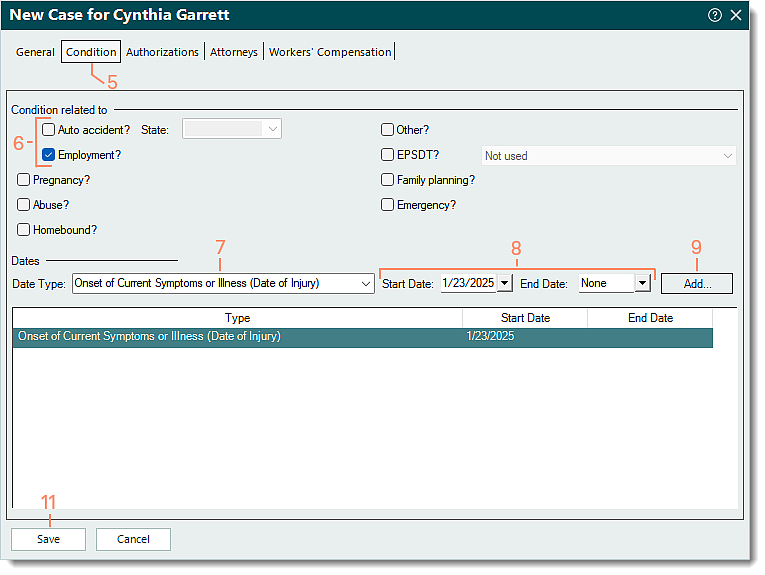Add Workers' Compensation or Auto Insurance Case
- Last updated
-
-
Save as PDF
Updated: 03/19/2025 | Views: 3684
Once the workers' compensation or auto insurance company and plan have been added, a workers' compensation or auto insurance case can be created for a patient.
Add Workers' Compensation or Auto Insurance Case
- To prevent duplication, navigate to Cases and verify the case is not in the system then click Add on the right of the window. The General tab of the New Case window opens by default.
- Enter the information.
- Name: The name for the case that helps distinguish it from other cases (e.g., Workers' Comp - 01/23/2025, Auto - 01/23/2025).
- Description: An optional description that describes the purpose or use of the case (e.g., the condition for which the patient is being seen).
- Referring Provider: If applicable, automatically populates from the Patient record. To search and select a provider, click Referring Provider. If the provider is not listed, create a new Referring Physician record.
- "Active?": Selected by default. To change the case to inactive at any time, click to clear the selection.
- "Send patient statement?": Selected by default and allows statements related to the case to be sent to the patient. To prevent patient statements from being sent, click to clear the selection.
- Payer Scenario: Click the drop-down arrow and select the appropriate scenario.
- For workers' compensation, select one of the Workers Comp options. Once selected, the Attorneys and Workers' Compensation tabs appear.
- For auto insurance, select Auto Insurance.
- "Show expired policies?": To view expired insurance policies for this case, click to select.
- If applicable, remove the unrelated insurance policies that were added by default (when there is an existing primary case with policies in the patient's record).
- Add the workers' compensation or auto insurance policy and enter the General information. Then, click Save at the bottom of the New Insurance Policy window. The New Case window returns.
|
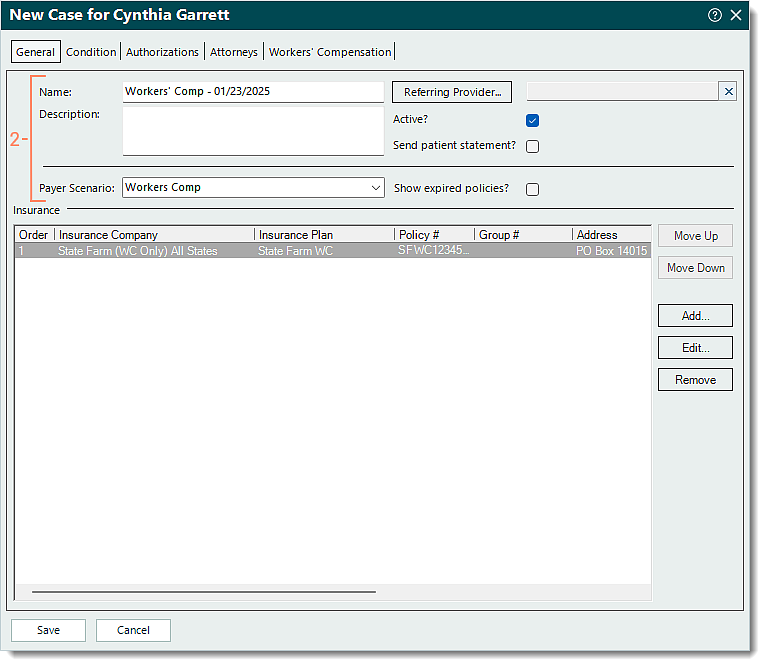 |
- Select the Condition tab. The condition information displays.
- Under the Condition related to section, click to select the appropriate option.
- For workers' compensation, select "Employment?".
- For auto insurance, select "Auto accident?" and enter the state.
- Under the Dates section, click the Date Type drop-down arrow and select the appropriate type.
- For workers' compensation, select Date of Injury.
- For auto insurance, select Accident Date.
- Enter the Start Date, and if applicable, the End Date of the injury or accident.
- Click Add. The Type, Start Date, and if applicable, the End Date is listed.
- If applicable, click the Attorneys and/or Workers' Compensation tabs to add the information.
- Click Save at the bottom of each relevant window until it is no longer available.
|
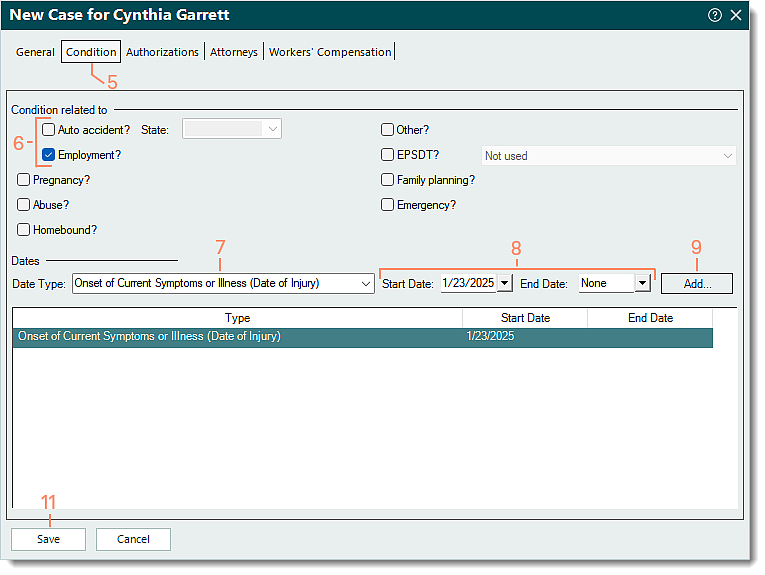 |