Print Clinical Note
A note is the clinical documentation for a specific patient visit and can include problems, medications, allergies, immunizations, history, assessment, and treatment plan. With Clinical, you can print the patient's visit before or after a note is signed.
The example clinical note used for this article is a standard SOAP note. Depending on the standard note type or custom note type selected to create the note, sections and templates of the note will vary.
Note: Printed notes use the practice name and address in the header and cannot be changed to a service location name or address.
Access Clinical Note
|
 |
Print Open Note
|
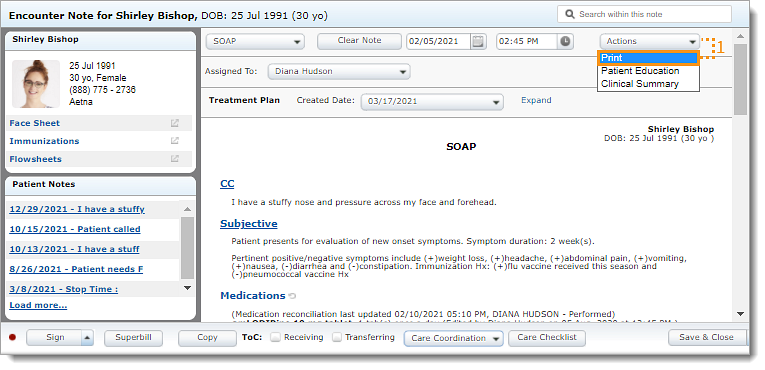 |
|
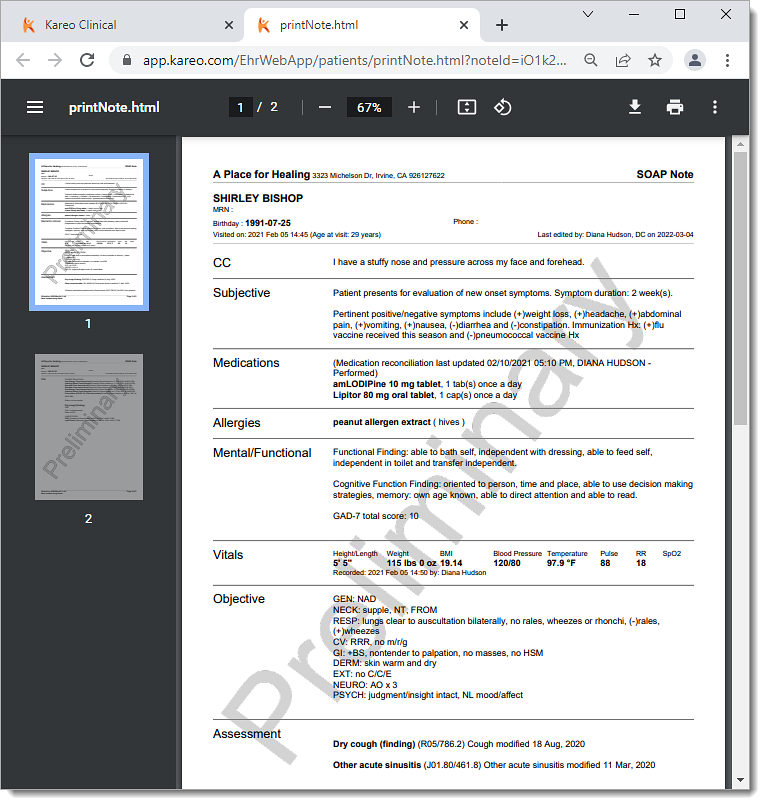 |
Print Signed Note
|
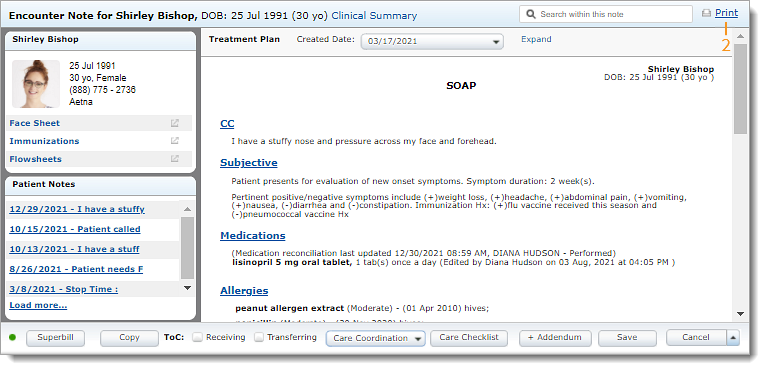 |
|
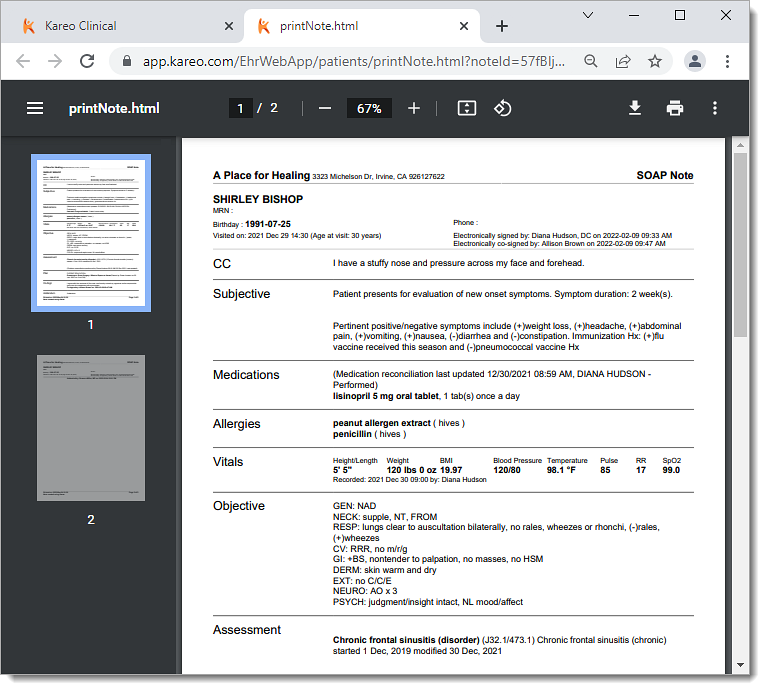 |
