Update User Email
System Administrators can update a user's login email if the previous email entered is no longer valid.
Update User Account Email
|
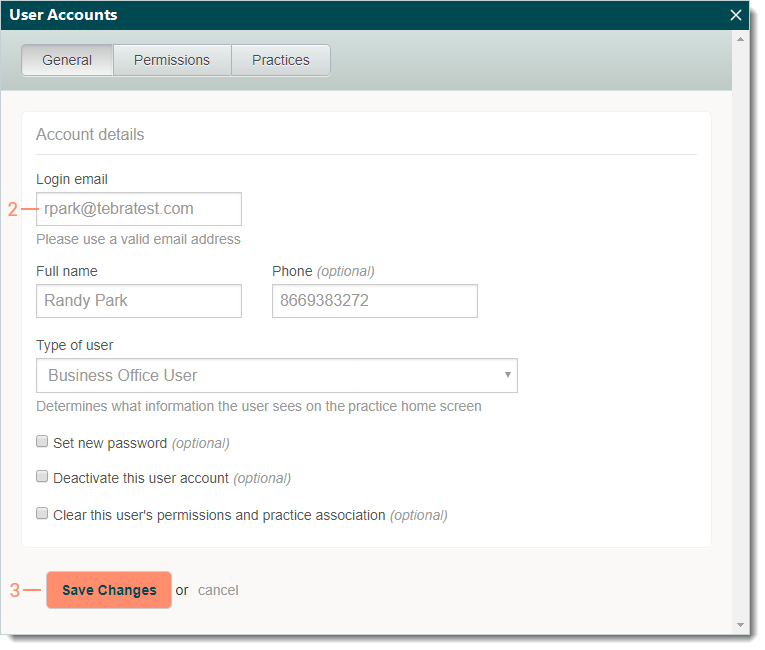 |
Update Web User Email
|
 |
System Administrators can update a user's login email if the previous email entered is no longer valid.
Update User Account Email
|
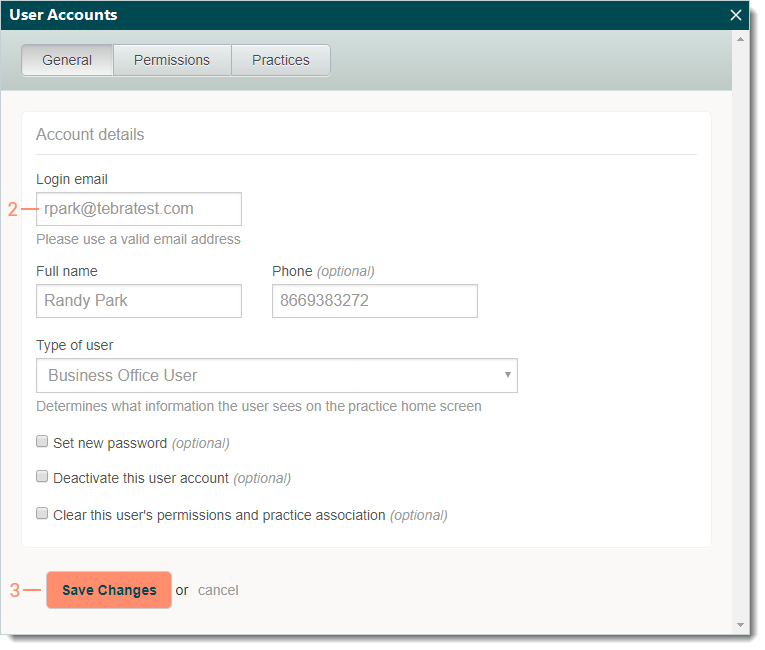 |
Update Web User Email
|
 |