Release Notes March 2024
On March 21, 2024, your Tebra account will be upgraded to the latest version.
Clinical
New eLab Experience
Tebra offers the flexibility to go paperless by ordering patient lab tests electronically. With electronic lab ordering (eLab), providers can instantly send requests to labs of their choice and receive real-time results that automatically record in a patient's chart. Review the eLabs Enrollment Guide for instructions on how to enroll in eLabs.
Note: This eLab process is only available for practices enrolled with eLabs after March 15, 2024.
Key Benefits:
|
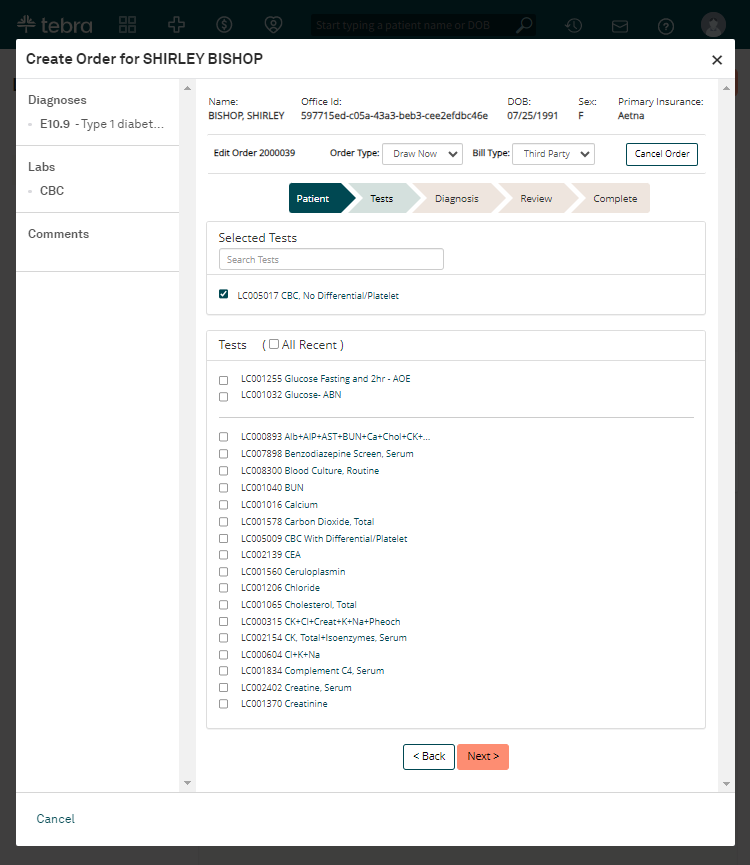 |
|
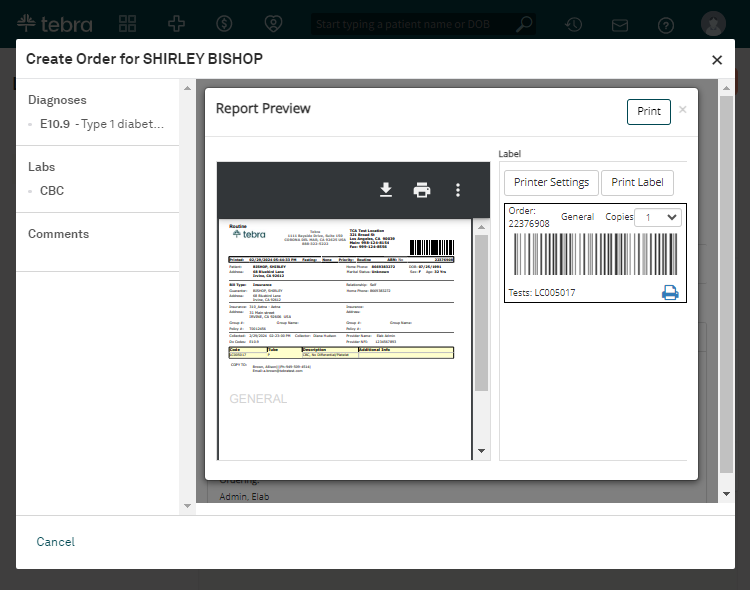 |
Clinical Resolved Issues
- Fixed an issue where the status of a requested Export Patient Data report remained as pending
Engage
Online Scheduling: Visit Reasons
System Administrators can now enable visit reasons for patients to select on the provider's Tebra Care Connect profile or the Practice Online Scheduler. This creates the ability for practices to customized their appointment types/duration and spend less time managing appointment scheduling while optimizing their schedule.
Enable Online Scheduling Visit Reasons
|
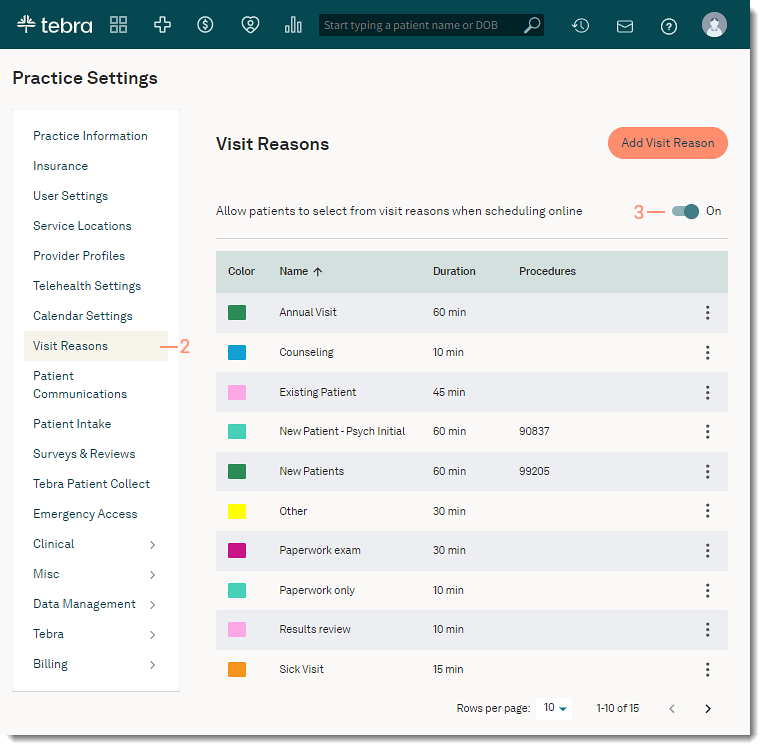 |
| Practice Online Scheduler
After the visit reasons are enabled, patients can now select their visit reason when scheduling through the provider's Tebra Care Connect profile or the Practice Online Scheduler. |
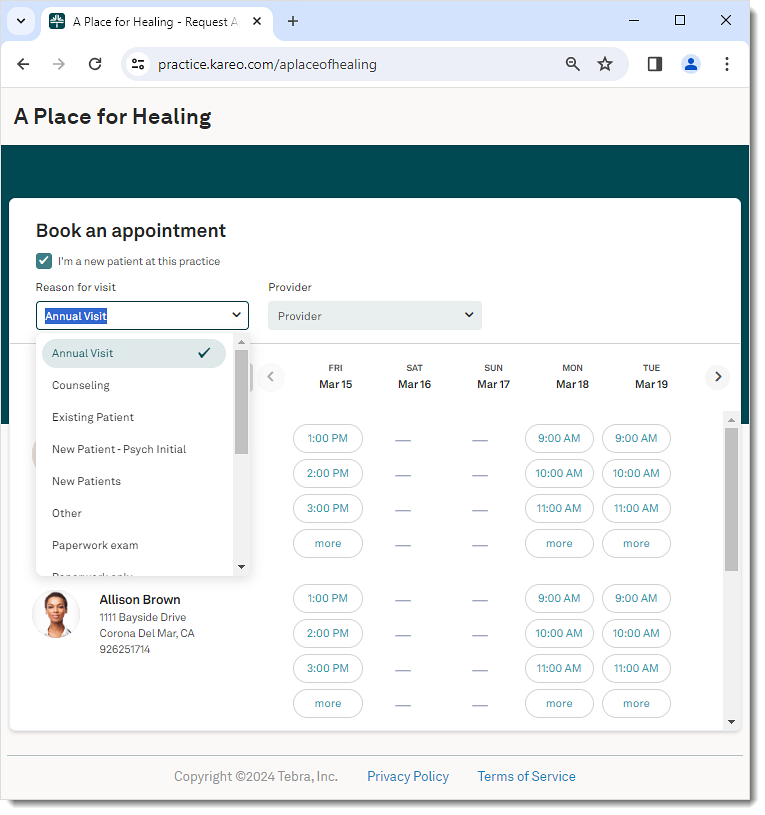 |
Engage Resolved Issues
- Fixed an issue where patients were unable to add a new credit card through the Credit card authorization form
